It is an option that really takes time installed in the app, even though I had a job that is more automated in that the gallery detects the name of that person and classified by albums. The problem came when, for any reason, the app didn’t recognize that face, and therefore, remained unclassified.
What you don’t know so much of the possibility of doing it manuallyto archive on your site relevant to the people who accompany us in the photos. And if there is that share that album for some social network, the best thing is that these tags are properly assigned.
Be careful with the privacy
There is a bit of a dispute between users of the app, as it is considered that this tagging by face recognition you can violating the personal privacy. It all lies in that if you are driving photography by the internet, there will be a direct relationship between the name and the face of the person.
However, without going crazy, is a great tool to keep organized our albums for a future. To do this, it only requires a simple step, although we have to say that this function is not available in all countries.
How to tag manually in Google Photos
First, open the app of Google Photos, and then click on the icon of three bars, located at the top left. Once you open the menu, go down to “Settings”, and then we turn to “Group similar faces”. When we walked in, appears an option called “group of faces”, although it will probably be disabled if this is not what we have ever done previously. Well then, we activate this box, we get off the app and then we wait a few minutes for the changes to take effect.
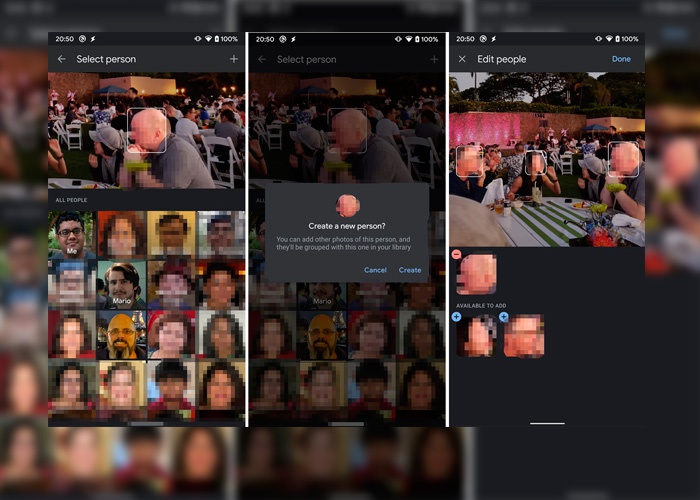
Now, the app should group all the images by persons and sync them with the cloud, which is not done in 2 minutes. We waited a while and then, we get to the window which we had arrived in the previous time, to tap “Choose” the option of “None tagged face like me.” Finally, we select our face and we click on “Ok”. Voilà, you will be turned on the box “Help your contacts recognize your face”.









