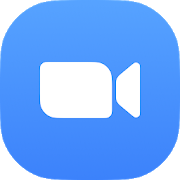With this warranty, although with the utmost caution, we’re not going to deprive us of continue using this app which is very useful to arrange meetings, work, class. Or just to see family and friends. As we said before, the developers have seen increased use of your app exponentially, but what we see increasing is the consumption of the battery of the smartphone. It would not hurt save autonomy while making video calls.
How to save battery…from the app itself
We could be through the activation of a dark mode, an option widely used by many of the aplciaciones Android, but it is not so. Unfortunately, there is a function to change this parameter from the Zoom, at least for the moment. However, we can cut, in some part, the wear and tear that generate to use the app.
To do this, when we find ourselves in the main screen, we go to the “Configuration” section, located in the lower right corner of the panel. Then, click on “Meeting”, and once we gain access to the menu, we look at the option “Always turn off my video”. If it is selected, we can turn off, leaving only the audio as a medium to communicate with the contertulio. What is being a called normal and ordinary. This will allow you to save battery substantially, it is something palpable as they go down the percentage of use of the app.
Other options to reduce consumption
Within the same, there are more options that we give increased durability of the autonomy, if we use them correctly. If we go back to the menu “Settings” is located under “Chat”, to adjust parameters for the video call. What we will do is to try to get the app to work as little as possible, only for the conversation that we are holding at that time. To do this, we are going to restrict the different notifications that makes up the app.
From that menu, “Chat”, we can choose when to receive notifications, and selecting “Only when I’m not active on the desktop”, it will limit its operation. In the second place, we are going to select notifications for “Mentions or private messages,” or if we wanted to, “Nothing”. So, we will avoid the arrival of notices, which will shorten that work in the background. The app also warns us about unread messages during the chat of the video call, but we can avoid it if we activate the feature “Disabled when you are in a meeting”. All of these measures will cause a decline in insured in the consumption of the battery, though not with so much effect that the first trick that we have mentioned.