
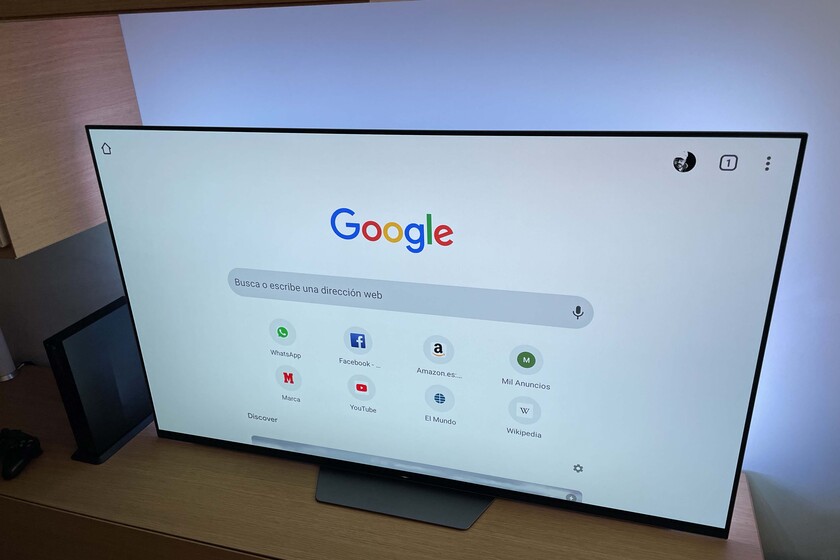


You may have ever needed to access an Internet page from the television. Virtually all models integrate a browser, although the normal thing is that this leaves something to be desired, especially when we want to use it with the remote control Where is Chrome on Android TV?
Installing the Google browser on an Android-based television is not difficult, but it can offer some inconvenience or other and that is what we are going to try to solve in this article in which we are going to teach you how to install Chrome on your Android TV. We started.
And the first thing you can think of is that Chrome, since you can install it on your phone, is also functional on your TV. And that is a relative truth, since if you try to install it from the Google Play Store, you may find that the system determines that your TV is not supported. It could not always be that easy, but having said that, there is a solution.
And to remedy, we will need three applications, a pendrive (or hard drive) and of course, an Android TV. The three applications are Chrome, File Commander Y Sideload Launcher.
The first step is to get hold of a version in .apk format Chrome that is compatible with the TV we are going to use. In my case, I have used any other than ARMV8. That app, we will take it to a pendrive and while, on the TV and from Google Play we install File Commander (a file explorer) and Sideload Launcher, an application launcher.
With all three elements installed, now we connect the storage in which we have loaded the Chrome .apk and we proceed to install it. For this we will use the File Commander app that we have installed. The only precaution is that both this application and the TV must have external sources enabled to install applications from outside of Google Play.
We have already installed Chrome, if there is no problem with the version of the apk, but still we will not see it as another application. For that and to open Chrome you must use the Sideload Launcher launcher, which you can install from Google Play or also in apk form thanks to Apk Mirror.
Once installed you just have to enter Sideload Launcher and open Chrome. If you also have the browser with the same account and synchronized, you will have access to all the bookmarks and history of the version of Chrome that you have on your mobile or PC.
Ok, it is not the easy method to install directly from the “TV” telling Google Assistant “Install Chrome”, but it is not something excessively complicated. Y you already have Chrome working on your TV.
–
The news
How to install Google Chrome on a TV with Android TV
was originally published in
Xataka Android
by
Jose Antonio Carmona
.
Exploring the Top 5 Voice AI Alternatives: What Sets Them Apart?
How iGaming Platforms Ensure Seamless Integration of Casino Games and Sports Betting?
The Rise of Spatial Computing: Evolution of Human-Computer Interaction
Data Loss on Windows? Here's How Windows Recovery Software Can Help
Integrating Widgets Seamlessly: Tips for Smooth Implementation and Functionality