
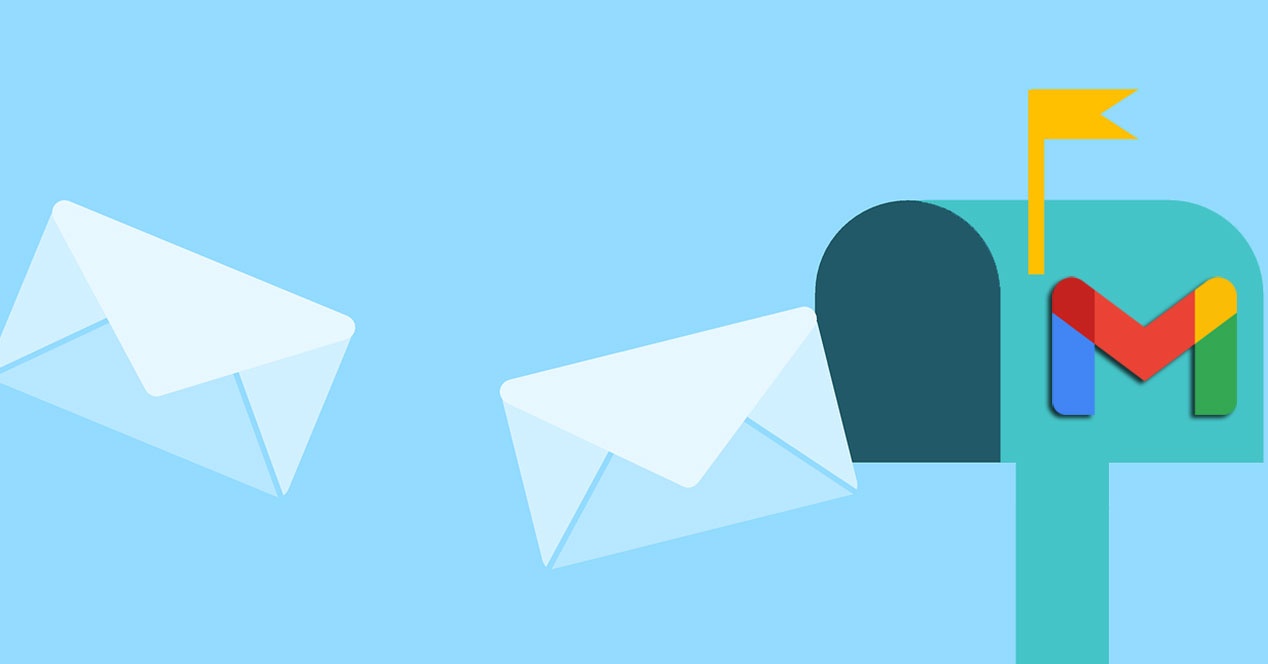
One way to free up this storage space is to clean up emails that take up a lot of space and you no longer need. One detail that we do not take into account is that there are emails that weigh more than others, especially if they include image files or documents, so we are going to show how to find these heavy emails in Gmail and delete them, to free up shared Google storage space.
Although each email has its own size, depending on its content, Gmail does not display clearly neither in the web version, nor of course, neither in the app. One way to know how much a specific email occupies is to download it in .eml format from the Gmail website, or to use an email client that shows this data, on a PC, although we don’t think it is necessary to use it.
And although there is no advanced search engine in the Gmail mobile application, we can do a search for find the emails that take up the most space. In the web version of Gmail, it can be done visually with the complete search engine it has.
It is true, we have just written that the Gmail app does not offer us many possibilities to search for that specific type of email. However, the special search commands still work. That is, we can do searches for find emails that occupy more than a certain size, such as 5 megabytes. The search parameter is as follows: larger:5M, changing the number for the amount of megabytes we want.
First, you have to know how to place your search in the appropriate folder, and there are quite a few in the Gmail interface. Anyway, whatever the folder, we are going to do the following:
Exploring the Top 5 Voice AI Alternatives: What Sets Them Apart?
How iGaming Platforms Ensure Seamless Integration of Casino Games and Sports Betting?
The Rise of Spatial Computing: Evolution of Human-Computer Interaction
Data Loss on Windows? Here's How Windows Recovery Software Can Help
Integrating Widgets Seamlessly: Tips for Smooth Implementation and Functionality