
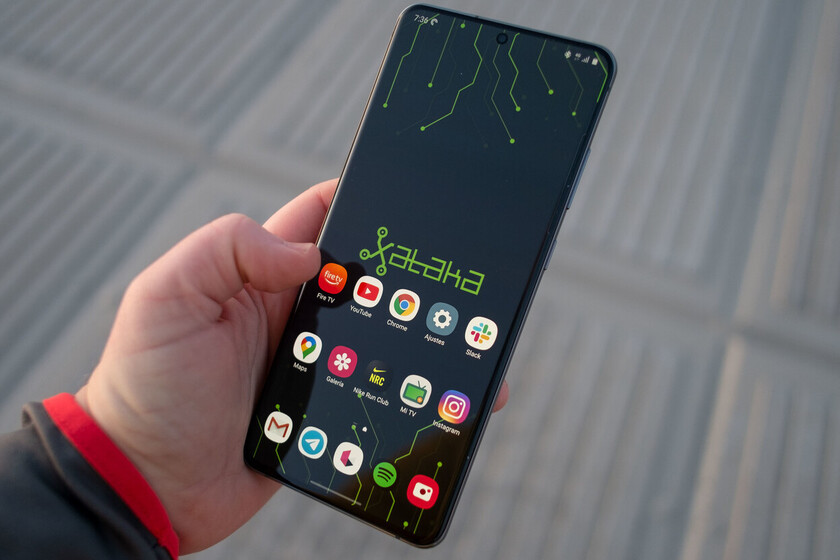


Samsung mobiles are highly customizable right out of the box, but they can be upgraded with an app from the manufacturer itself: Good lock. Do you want to know how to make your Samsung Galaxy even more yours? We recommend the best Good Lock modules to achieve it.
Good Lock is a great way to increase customization in your Samsung phones with One UI. And without the need to install a launcher or modify the system settings: Good Lock is an official application, it is safe, it has endless possibilities and is gaining modules with which to expand its possibilities. And, since Good Lock has a few of these modules, we have decided to select the ones that we consider essential. If you have a Samsung Galaxy we recommend them.
After years of wanting it, we finally have it officially: Samsung decided to expand Good Lock’s horizons, too of all its modules. Previously they could be installed in APK format together with a launcher like NiceLock, but there is no doubt that having Good Lock officially available makes the customization process much easier. With its set you can get incredible results.
The first step to customize your Samsung Galaxy with the tools that we propose involves installing the main app, Good Lock. You just have to search with that name in the Samsung application store (Galaxy Store) or with click on this link from your mobile or tablet.
Once Good Lock is installed, open the app and browse through all the available modules. There are two lower menus: device modification options (Unit) and the apps with which to personalize the experience with the phone (Familia). The set enables the realization of endless modifications in the Samsung Galaxy, it is worth trying them all: just click on each one so that Good Lock sends you to its installation from the Galaxy Store. Do you want to save time installing only the essentials? Here are our recommendations.
This module allows you to organize your lock screen with different elements, such as clocks or shortcuts. You may change the default icons, vary their position, adapt the lock wallpapers and much more: with lockStar you will have the lock screen just as you wanted.
Download LockStar from the Galaxy Store.
This module allows you to create the color combinations you want for the quick adjustments of your phone. It is independent of the One UI theme, so you can mix and match styles. Not only that, LockStar also allows you select the icons to appear in the phone’s status area, you can change the position of the watch and even remove it; or choose if you want to open the notification apps in a popup.
Download QuickStar from the Galaxy Store.
With the jump to Android 9 Samsung adopted the ‘stack of letters’ for the menu of last open applications. Well: Task Changer allows you to go back to the previous aspect and even change how your phone’s native multitasking works.
Download Task Changer from Galaxy Store.
This Good Lock module extends the customization of One UI desktops. More options for the application grid, for folders and share menu customization. An essential.
Download Home Up from Galaxy Store.
The latest Good Lock module has risen on its own merits to the essentials podium. And it is that Keys Cafe, in collaboration with Theme Park, achieves customize Samsung keyboard to the max. Choose the keys you prefer, their size, the characters and even the color effects when pressing the keyboard, Keys Cafe is very powerful.
Download Keys Cafe from Galaxy Store.
This is one of the best customization modules from Good Lock, both for the quality of the results and for its simplicity. Because, would you like the interface of your Samsung Galaxy adapt to the colors of your wallpaper? Then open Theme Park, click on ‘Create new’ and click on ‘Current wallpaper’: you will have the interface adapted to the background you have. Then apply the theme from the Theme Park itself and that’s it.
Download Theme Park from Galaxy Store.
–
The news
How to customize your Samsung Galaxy thoroughly: these are the best Good Lock modules
was originally published in
Xataka Android
by
Ivan Linares
.
Exploring the Top 5 Voice AI Alternatives: What Sets Them Apart?
How iGaming Platforms Ensure Seamless Integration of Casino Games and Sports Betting?
The Rise of Spatial Computing: Evolution of Human-Computer Interaction
Data Loss on Windows? Here's How Windows Recovery Software Can Help
Integrating Widgets Seamlessly: Tips for Smooth Implementation and Functionality