
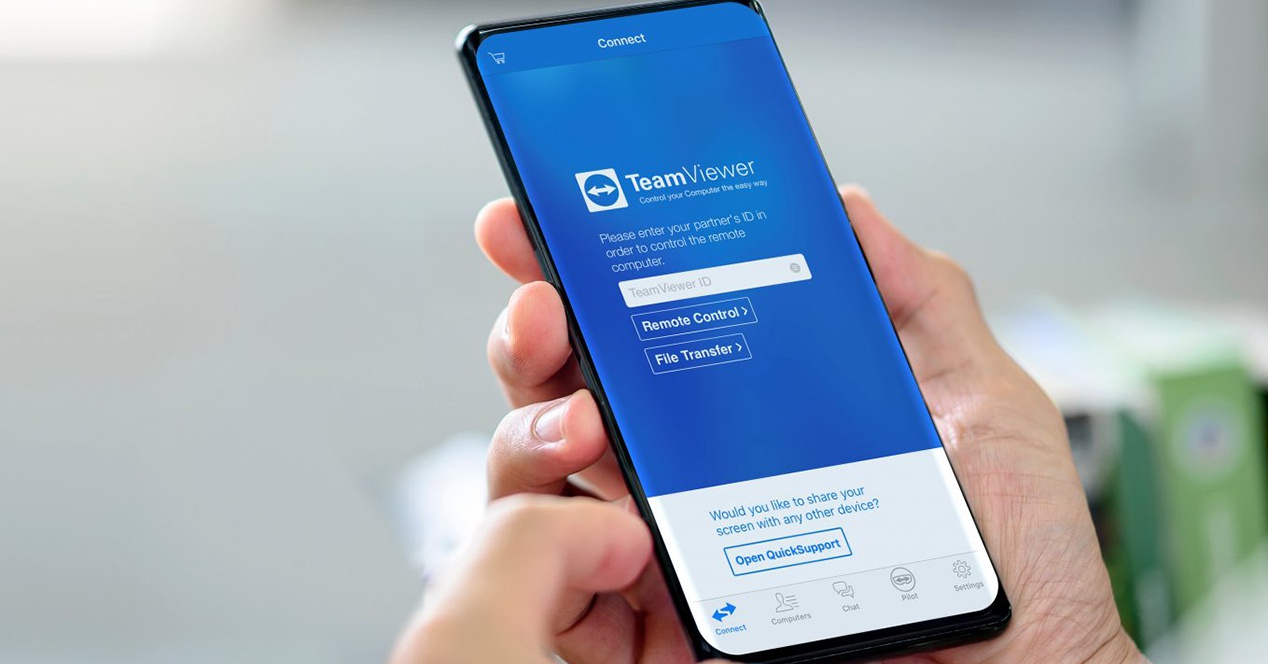
TeamViewer was one of the pioneering programs on Android to control other devices remotely, especially computers. Not only does it show some controls to direct the mouse and write on the PC, but it also transferred to the mobile screen what we did on the other device. That’s fine but what if we told you that you can control a mobile remotely?
Correct, the answer is yes. TiemViewer allows directing a mobile from another mobile. It is a function that was not previously in the application, so it is a very interesting novelty to take advantage of. We just have to follow a few simple steps to get this new option.
It is a function that was not there before since a plugin for Quicksupport, one of the variants that TeamViewer has among its large suite implemented in the Play Store. This plugin in QuickSupport will be the one that allows to control a mobile remotely, so the steps to follow will be very simple, as is obvious.

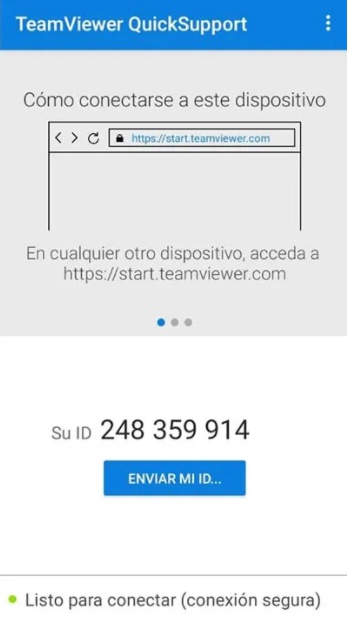
The first step is complete. Once the QuickSupport app is configured, you should know how connect your terminal with another mobile, for which you have to take very few steps to achieve it, in this way we can help someone with your terminal in the case of low battery or the panel is broken by a blow.
It is also true that not all mobiles can enjoy the option of controlling a mobile remotely from TeamViewer, although practically any model with Android 7.0 or higher is capable of doing so without problem. Here is the list of manufacturers:
Exploring the Top 5 Voice AI Alternatives: What Sets Them Apart?
How iGaming Platforms Ensure Seamless Integration of Casino Games and Sports Betting?
The Rise of Spatial Computing: Evolution of Human-Computer Interaction
Data Loss on Windows? Here's How Windows Recovery Software Can Help
Integrating Widgets Seamlessly: Tips for Smooth Implementation and Functionality