
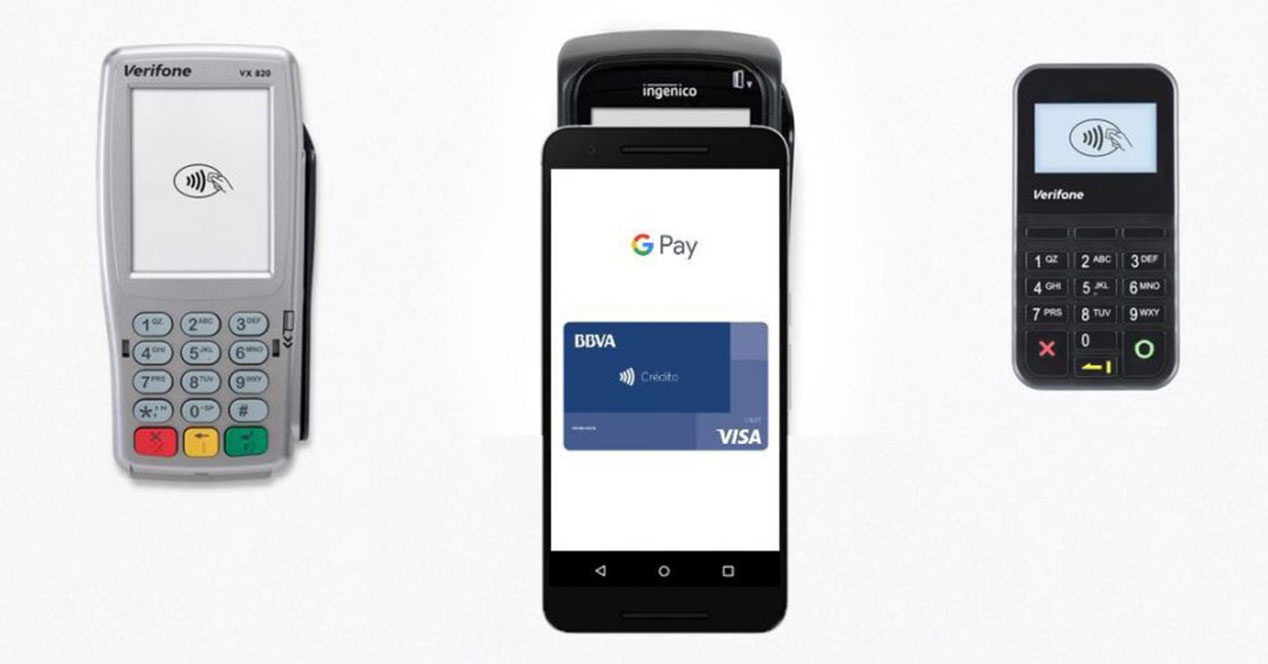
If you have added several credit and / or debit cards to the payment platform Google Pay to pay online and in stores, and it is difficult for you to know which entity each card is from, then you will like this way of organizing credit cards.
The possibility that the platform gives us to organize our cards is thanks to a renewal of the interface that leaves a different distribution of the elements. As soon as we open Google Pay we have access to our payment cards without contact, to our loyalty cards and the option to add more cards. Before, to access a loyalty card, you had to go to the ‘Passes’ tab.
The ‘Payment’ tab has now been moved to the side menu under the name of ‘Payment methods’, where we will also find the ‘Activity’ history with our purchases, information that previously appeared on the home screen.
disappears from the side menu was the access to know the list of compatible banks. Now the only thing we find is an option that helps to configure payments contactless, informing us if our mobile has NFC, if the application is configured as the default payment application, if we have added a card, etc.
As always happens when there is a functionality that comes to light in an application, the first thing to do is go to the Play Store to update it to the latest version available. Except for certain cases, we rarely find new content without having updated absolutely anything.
To add a name we just have to open the application Google Pay, go to tab Payment, click on a card and look for the new option Add a nickname. There we can assign a name of up to 25 characters.
Exploring the Top 5 Voice AI Alternatives: What Sets Them Apart?
How iGaming Platforms Ensure Seamless Integration of Casino Games and Sports Betting?
The Rise of Spatial Computing: Evolution of Human-Computer Interaction
Data Loss on Windows? Here's How Windows Recovery Software Can Help
Integrating Widgets Seamlessly: Tips for Smooth Implementation and Functionality