
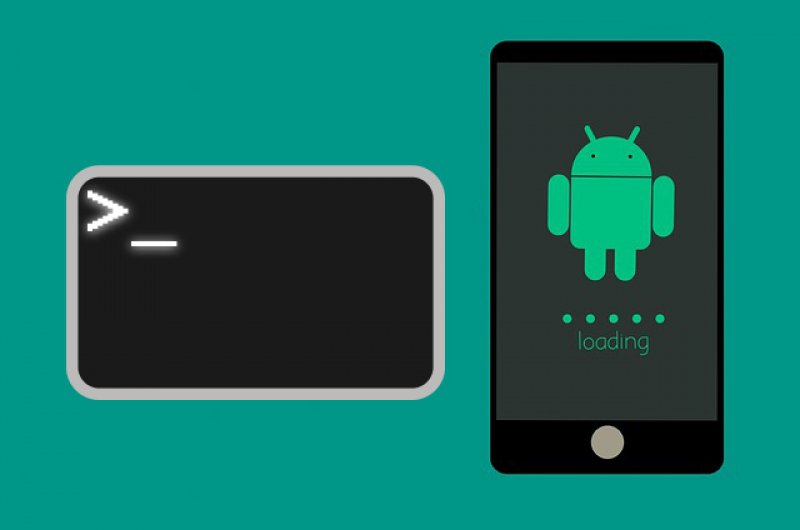
At times the Android devices cannot connect via USB to Windows. The connections failed ABS usually have one major cause: drivers Android incorrect that load instead of that they should do so. And, unfortunately, it is not that Windows makes it easier to uninstall those drivers that do not correspond. To correct these poor connections, at least, it is not something that takes a lot of time, nor does it require great knowledge to the technical level. With three simple steps that will give you in this article, you will be able to solve in a way as quick and painless possible Android does not connect to ADB to your computer.
Before you start with the resolution of problems in itself, you must first check a detail basic: the USB debugging. If it is not selected, go to the path Settings > About phone (may vary depending on the terminal model and manufacturer) and tap repeatedly on the build number until a message appears that announces that you are already a developer. Now, again in the settings, look for Developer options. Enters into them and activated the debugging USB. Now your computer could already communicate with your mobile phone, in theory. If you are still not able to do so, then continue reading.
In the first place, connect your Android to your computer by USB. This step allows the phone to be displayed in the device Manager of Windows. To open this tool, you can search for it by name in the Start menu.
Then, from the Administrator, you must uninstall the driver ADB your Android. Click with the right mouse button in the category that includes your mobile (may be Android Devices, portable Devices or something similar):
Under this category you should see the drivers for ADB in your phone:
Click with the right button on top of the phone, and select Uninstall. Make sure to mark the option Delete the driver software for this device:
Once the process completes, disconnect your phone from your PC. By doing this we avoid that the same driver incompatible charged again.
For this step we need a tool called Nirsoft USBDeview, which is portable and requires no installation. It is completely safe, so you can run it without problem.
Spanish
Windows
free
The program is portable, you’ll need to unzip a file and open the executable from the unzipped folder.
And How it works Extract? It is relatively simple. What this program does is to display the total number of USB drivers installed on your computer, connected and disconnected. Also comes with a color code to show different states of each controller:
What we need to do is to remove all the items in gray with the words “Google”, “Linux”, “ADB” or “Android” in the title.
This last step is the easiest of all. It is as easy as downloading the file that you’ll have a little more down, the Universal ADB Drivers from ClockworkMod. When you already have it in your PC, install it by double-clicking it and following the usual procedure. If you now connect your Android to your PC and try to connect by ADB with it, you should not have any problems.
English
Windows
free
Exploring the Top 5 Voice AI Alternatives: What Sets Them Apart?
How iGaming Platforms Ensure Seamless Integration of Casino Games and Sports Betting?
The Rise of Spatial Computing: Evolution of Human-Computer Interaction
Data Loss on Windows? Here's How Windows Recovery Software Can Help
Integrating Widgets Seamlessly: Tips for Smooth Implementation and Functionality