
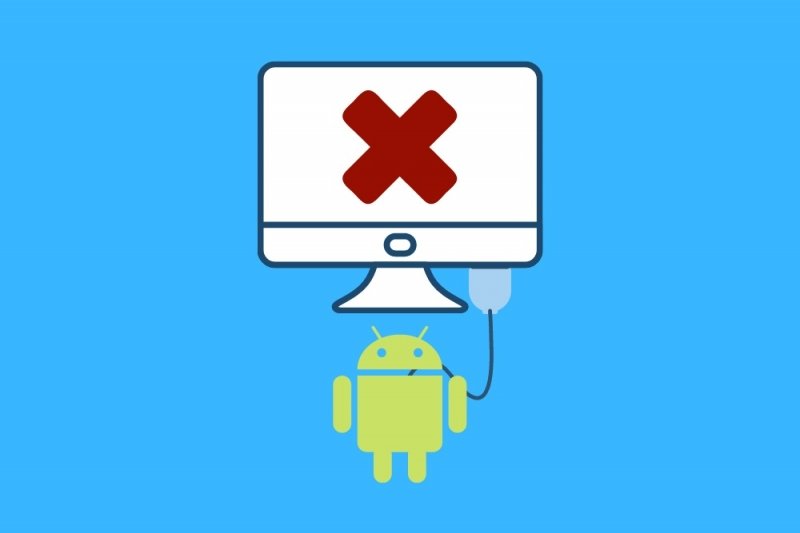
Android is perfectly understood with Windows. This makes things much easier when it comes to establish connection between a phone and a computer via cable. In fact, one of the biggest advantages of Android over iOS in this regard is that you generally don’t need to install any additional software. However, if you are experiencing problems connecting your Android to your PC, we give you some solutions that will undoubtedly help you.
When establishing a cable connection between an Android device and a PC, it is important to select the appropriate mode. Android allows you to use different protocols during a connection and not choosing the right one can cause apparent connectivity problems.
Therefore, once you have established the cable connection between your terminal and the computer, open the notification curtain and click on the notification sent by Android system.


Next, select the use to be made of the USB connection. To transfer files, choose File transfer. Windows will immediately recognize it and the device will appear in the file explorer.
On the other hand, USB tethering It will help you to use your phone as a USB modem. MIDImeanwhile, it connects the device as a music controller. The connection PTP It is ideal for copying photos from your terminal, as if it were a digital camera.
Regardless of the type of connection you need, in no case should you select No data transfer. This mode simply charges the battery of the device and does not establish any connection between Android and the desktop computer.
Remember that every time you change the connection mode, your device will disconnect and reconnect. Therefore, do not modify the type of protocol if you are transferring data.
If Android does not allow modifying the connection mode, it is very likely that the problems are derived from a hardware failure. To rule out errors of this type, we recommend that you take three simple steps.
After doing all these checks, you will most likely be able to spot where the connection problem is.
Don’t forget that for some specific connection methods, it may be necessary install additional software. For example, if your goal is to install a new ROM on your terminal, you most likely need a specific application developed by the manufacturer. Something similar happens if you are thinking of establishing a connection using ADB protocol. In both cases, it is possible that your PC is correctly recognizing the mobile device, but is not able to understand it in the correct way.
Exploring the Top 5 Voice AI Alternatives: What Sets Them Apart?
How iGaming Platforms Ensure Seamless Integration of Casino Games and Sports Betting?
The Rise of Spatial Computing: Evolution of Human-Computer Interaction
Data Loss on Windows? Here's How Windows Recovery Software Can Help
Integrating Widgets Seamlessly: Tips for Smooth Implementation and Functionality