
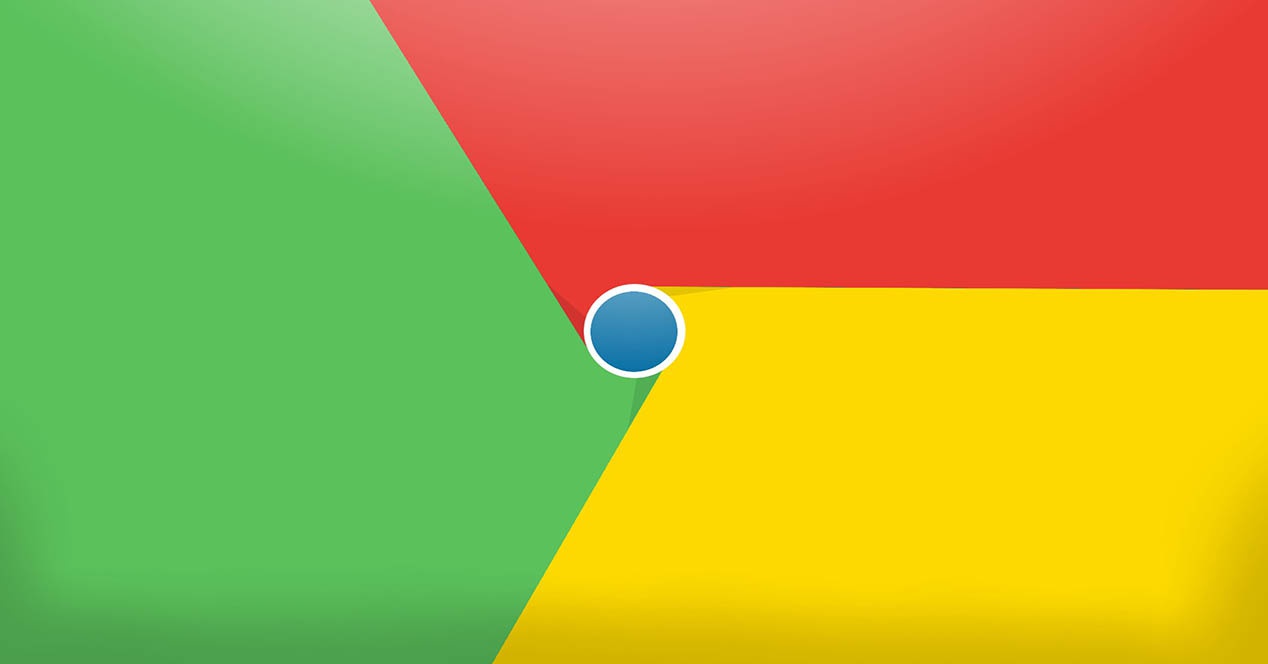
Google Chrome is the browser par excellence, most used among the community of Android, like Safari for iPhone. Each update that passes, there are more features to explore, so there is that to always be with an eye on the innovations implemented. In this case, it is the flags Google Chromeor what is the same, their functions are more experimental.
These functions do not enter in the beta phase of the browser, of which there is another application separately, but are integrated into the final version, which we have all. In short, are options that can be of great utility if used, but you must keep several things in mind.
As we say, are experimental options that every user can enjoy if they are enabledand that will be implemented in full in the browser…or not. In principle, they are there for anyone to try it out without the need of participating in a development program or to download an app external.
There is to be a programmer or an engineer to handle these functions, as each flag includes a text that explains the operation of each one of them, and we decide whether to use it or not. Yes, the application of these flags can lead to failure of the browser or operating when loading certain pages.
The procedure to activate these functions is very simple, since you just need a URL and the search bar of the browser. The link that we must insert is the following: chrome://flags
. From here, you will see a menu of experimental options of the most extensive. It makes us think that, just when we thought we know everything about Google Chrome, we discover that there is much more to explore.So many options that we even lost sight, although it is all in English, so there is that to know what we activate, but all is test. The biggest problem that we may cause is that you loose the navigation data, something for nothing is severe, but be cautious, because Google uses those data to test its operation. Once chosen, click on “enabled” and reinciaremos the browser for the changes to be effective.
So, when we have internalized how to activate the flags, we are in a position to activate any of them in Google Chrome, which are not few, by the way. We will show both the URL to enter, as the utility that meets.
chrome://flags/#enable-force-darkchrome://flags/#overscroll-history-navigationchrome://flags#enable-horizontal-tab-switcherchrome://flags#enable-chrome-duetchrome://flags#enable-ephemeral-tabchrome://flags/#enable-scroll-anchor-serializationchrome://flags/#enable-framebusting-needs-sameorigin-or-usergesturechrome://flags/#enable-new-photo-pickerchrome://flags/#enable-smooth-scrollingchrome://flags#enable-parallel-downloadingchrome://flags/#enable-accessibility-tab-switcherchrome://flags/#enable-quicchrome://flags/#enable-tab-groupschrome://flags/#password-leak-detectionExploring the Top 5 Voice AI Alternatives: What Sets Them Apart?
How iGaming Platforms Ensure Seamless Integration of Casino Games and Sports Betting?
The Rise of Spatial Computing: Evolution of Human-Computer Interaction
Data Loss on Windows? Here's How Windows Recovery Software Can Help
Integrating Widgets Seamlessly: Tips for Smooth Implementation and Functionality