
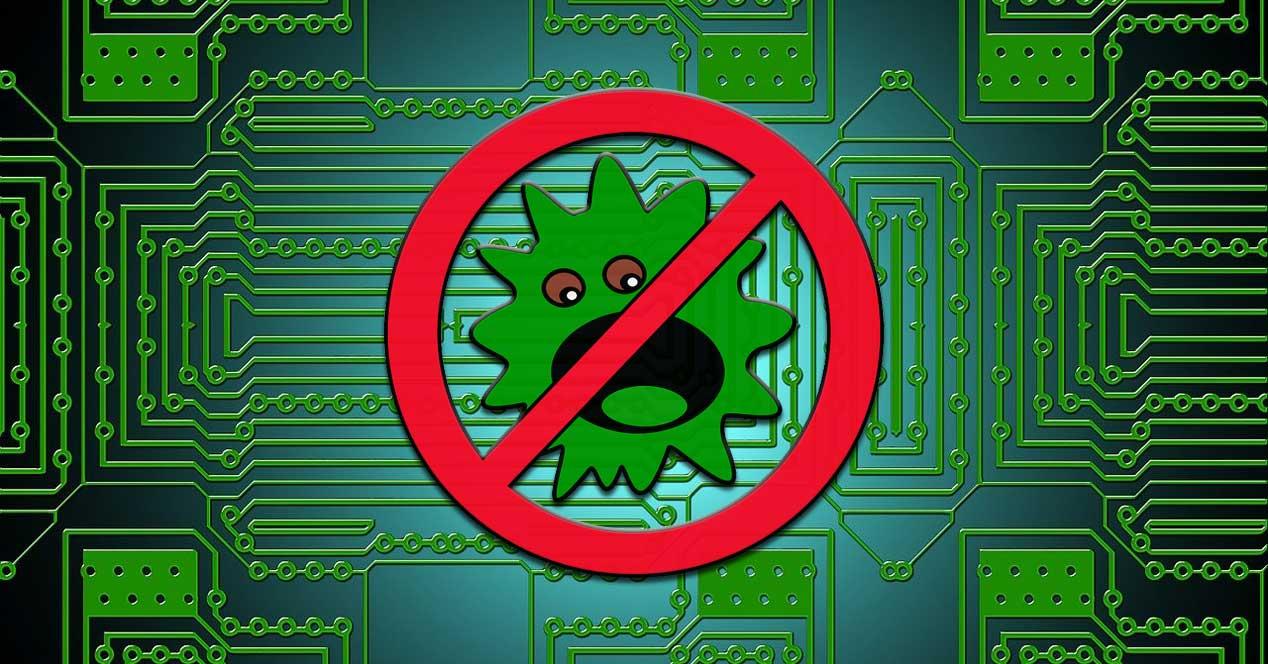
We mention this specific process because it is one of these elements that we are going to find in a regular way working, but that we do not know. In fact and due to its consumption of RAM and CPU, some think it is some kind of malicious code. That is why in these same lines we will talk about it in detail. And we must know that each Windows PC has a series of system files loaded.
These files are in charge of different processes of the same, as is the case at hand. As we told you, when a computer is turned on, multiple processes begin to run in the background. This ensures that the equipment works properly at all times. One of them is Lsass.exe, which like other elements of this type, some types of malware and viruses use them to disguise themselves. This means that cybercriminals sometimes disguise their creations as lsass.exe-like processes. Therefore we must know how to identify these types of viruses and malware.
Of course, the first thing we must be clear about is what the lsass.exe process really is in Windows 10. Well, what we should know at this point is that it is a Windows executable file whose meaning is and Local Security Authority Subsystem Service. From all this we can deduce that this process controls Windows 10 tasks related to security politics. For example, user verification on the server, user authentication during login, password changes, etc .; hence its enormous importance.
Thus, when an incorrect password is entered during account login on the PC with Windows, is the process lsass.exe is launched. In fact, this is the one that shows us the message that the password does not match. Therefore, if the lsass.exe process fails, the user immediately loses access to all their accounts on the Windows computer. It is also important to know that this is one that we can find in the Windows Task Manager.
To do this we just have to right-click on the Taskbar and select Task Manager. Once this element that we are commenting on appears on the screen, we go to the tab Details. We do a little scroll down and so that we can see the process that interests us here, lsass.exe.
It may be the case that on some occasions, in the Task Manager itself, we find that lsass.exe makes a high consumption of RAM and CPU. Even this is something that can directly affect disk consumption. This is something we see in the columns next to the process name in Task Manager. Well, you have to know that most Windows processes should never show a high RAM consumption and CPU. Therefore, if at a certain point they do, this is an indicator that something is wrong. By this we mean that a virus or malware has probably entered the system and is masquerading as such.
As with most of the processes that run in Windows 10, this one we are talking about in these lines can be finished quickly. This is something that we can achieve by right-clicking on it from the Task Manager itself. However, in this specific case, we do not recommend doing it.
Before we have told you the importance of this element in the operation and security of the operating system. Therefore, because the process refers to a file on the system, there is no point in ending it. In fact in the event that we try to do so, we could find a critical system error because it is a service of the security subsystem.
In the same way, we mentioned before that Lsass.exe is a system file. Therefore at first we should not worry about whether it is a threat. That at first, but it may have been converted due to some kind of external attack. For example, in the event that we detect that Lsass.exe consumes too many resources, we should check if it is malware or not. So below we are going to help you to know if the process is legitimate, or not.
One of the methods that we can use in this regard is again from the Task Manager. We have to locate the element we are talking about as such in the Details tab and right-click to select Properties. A new window will open in which we see a tab for Digital Signatures.
Well, this is where we can see who the process itself corresponds to, so if the file is real, the signer will be Microsoft Windows Publisher. We can also select this entry and click the Details button to make sure it is legitimate and see the certificate.
If the digital signature is not from Microsoft, the file may be a virus or malware, so we recommend scanning with Windows Defender or another antivirus.
Another method to check if Lsass.exe is malware or not is by checking where it actually is on the disk. This time we have to select the option of Open file location after right-clicking on the process. This will open the path where the original file through a Windows File Explorer window.
If the file path is different from the one we are going to show you, then Lsass.exe may also be the virus, so we must act as we mentioned before and clean the pc.
C:/Windows/System32
Exploring the Top 5 Voice AI Alternatives: What Sets Them Apart?
How iGaming Platforms Ensure Seamless Integration of Casino Games and Sports Betting?
The Rise of Spatial Computing: Evolution of Human-Computer Interaction
Data Loss on Windows? Here's How Windows Recovery Software Can Help
Integrating Widgets Seamlessly: Tips for Smooth Implementation and Functionality