
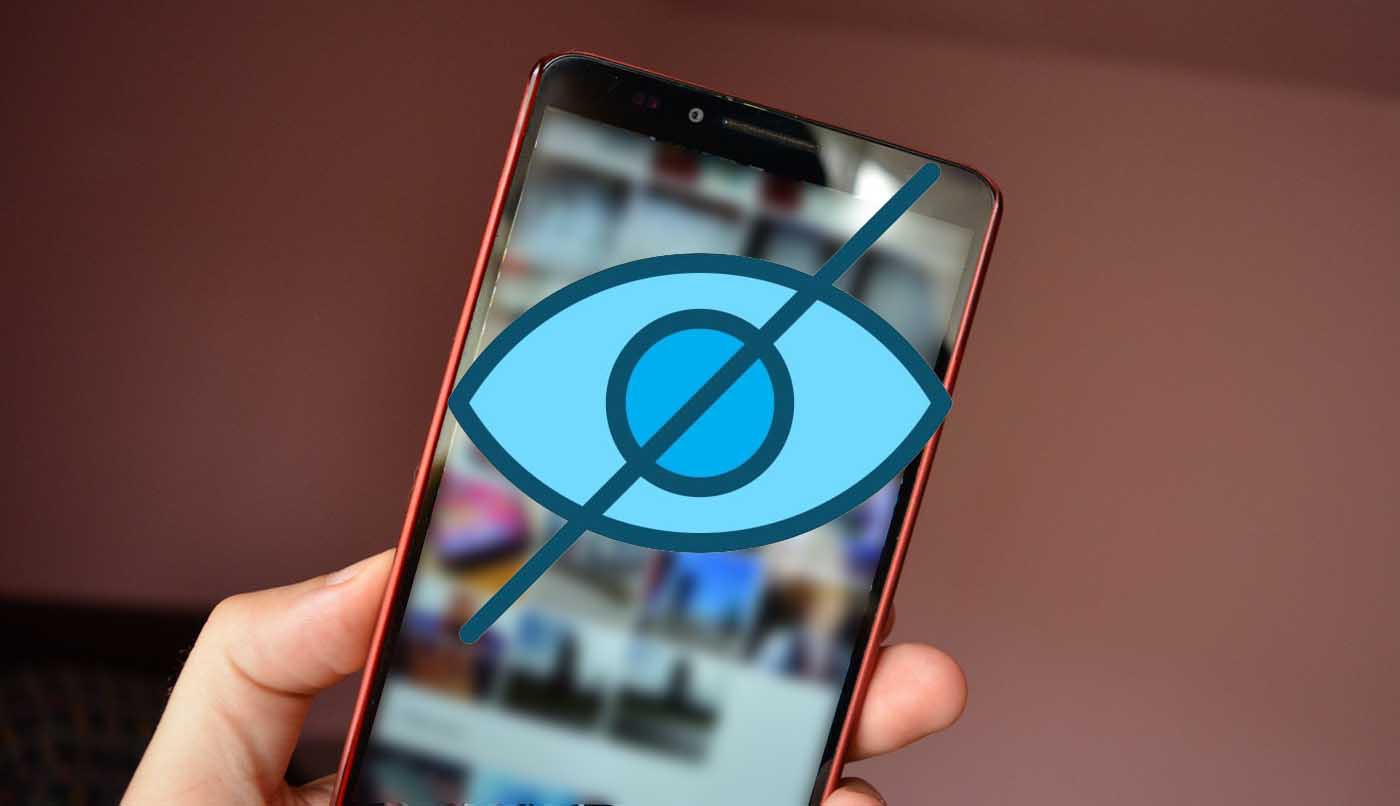
It is applicable to almost any gallery of Android, whether it be native or not. However, we focus on showing it from Google Photos, as it is a free app also pre-installed on Android devices that is always introducing new functionality, and therefore is the most used by users. Not only do we have one, but there are several methods for hide items in the gallery.
It is a file extension that, when created in a folder of the browser, will allow you to hide any media file added to this folder. In this way, all the photos and all the videos that we select to send to that folder, they will not be seen by the gallery. It will not disappear completely, simply you will be able to view from the file browser.
Unfortunately, the native browser of the smartphone does not contains this compatibility to files in format .nomediain addition that usually does not appear the option to share items from Google Photos onto the browser. Therefore, we must resort to an app external, no matter what. For the tutorial we have chosen the well-known ES File Explorerafter you install it, go directly to create a new folder.
We headed to the symbol of “+” and give a name to the new folder. We return to Google Photos to select all the elements that we want to hide, and share it to the browser that we have installed. Once those images are in the new folder, let’s click on the “+” sign again, but this time select “Create new file”. Here is where we enter the name of the extension, and it is important that you type the correct way, being “.nomedia”, no caps or spaces. And voilà, after waiting a few seconds for the folder to be read, they would have already disappeared, that content of the gallery.
There is No worry that the change is eternal. If we believe that it is not necessary to hide anything, we can always undo it. To do this, we select those images and the move to another folder within the internal storageto either a new folder or to which it previously belonged, or to simply delete the archvio “.nomedia”, though not always can. With that, and after waiting a few seconds, to reappear everything that before had melted into the gallery.
Recently Google has implemented a new paragraph to be, somewhat more reserved, photos and videos from your own gallery. This section is called “File”, and is located in the sidebar of the app. However, although gone are the elements of the first flat, they are still in the gallery, but it is an alternative in case you do not want to complicate both life as in the previous step.
To do this, simply select all the items hide selection, which we can do simultaneously with all the amount of images that we want. Click on the three dots in the upper right corner, and there will be the option of “Move File”. If it’s only one picture in particular, we enter into it, slip up, and we find the same option. To undo the change, simply perform the same procedure, with the difference that the option will be “Unarchive”.
Exploring the Top 5 Voice AI Alternatives: What Sets Them Apart?
How iGaming Platforms Ensure Seamless Integration of Casino Games and Sports Betting?
The Rise of Spatial Computing: Evolution of Human-Computer Interaction
Data Loss on Windows? Here's How Windows Recovery Software Can Help
Integrating Widgets Seamlessly: Tips for Smooth Implementation and Functionality