
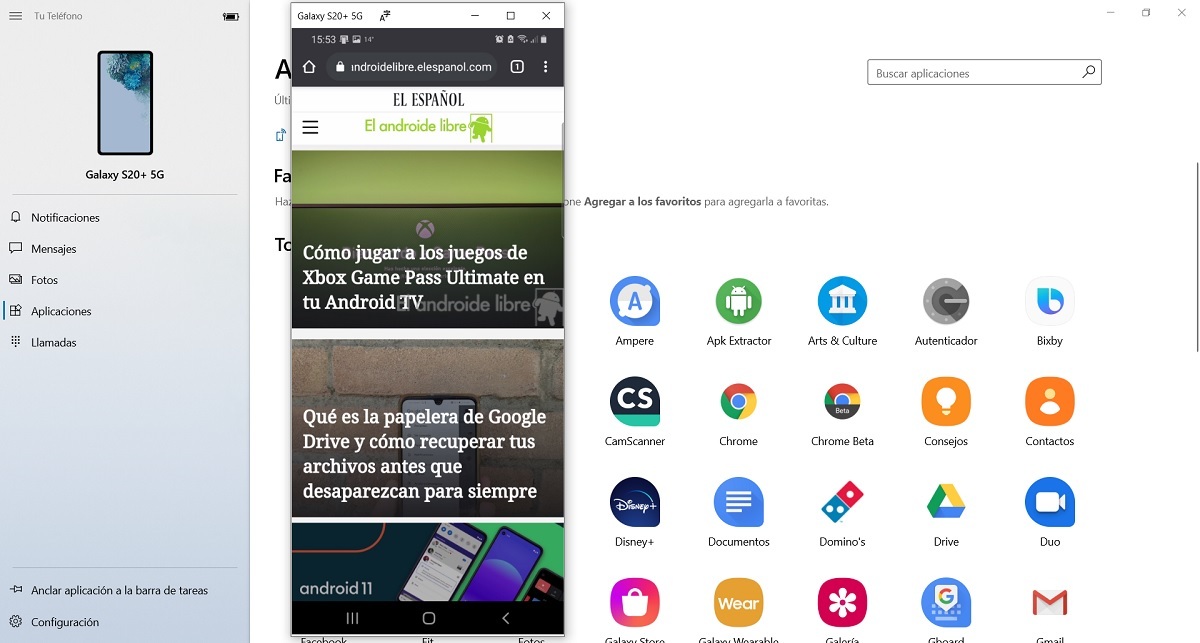

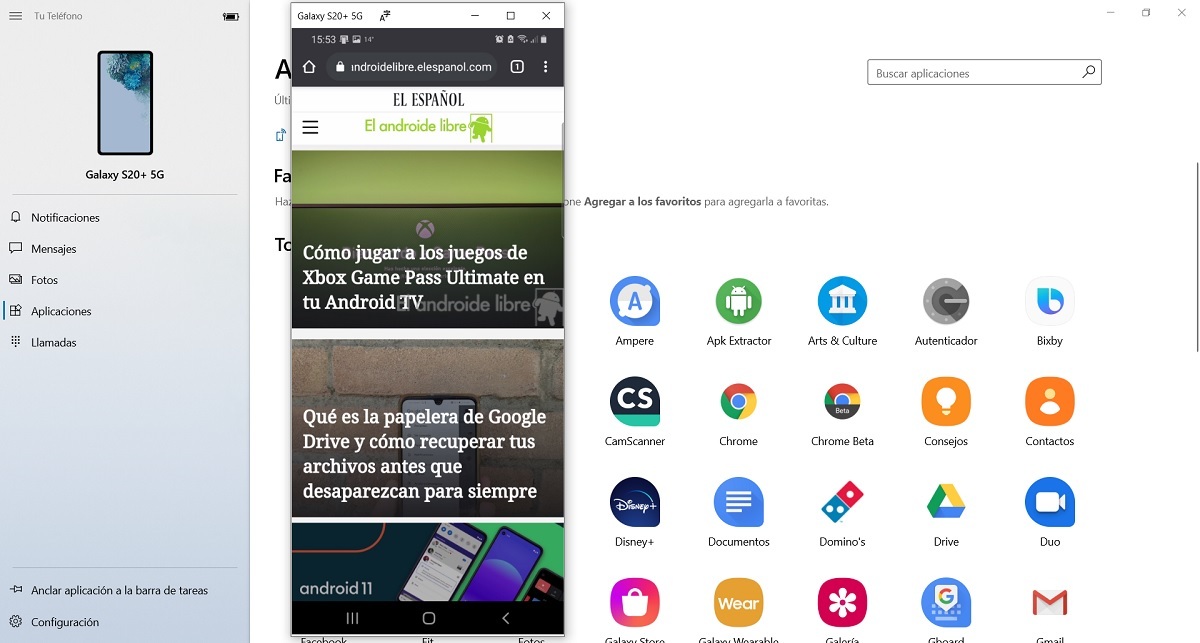
Your Microsoft Phone is one of the most popular applications in Windows 10. Thanks to it you can link your Samsung phone with Android to your computer with Windows 10. This application is constantly updated, and in fact a few months ago the possibility of control the music, although now they go one step further.
Microsoft has updated the application with an interesting feature. Your Phone now has the possibility to open Android apps on your computer. So from your Windows 10 computer you can easily open and control the applications on your phone.
Moving files between Samsung phones and a Windows PC will be much easierLink to Windows, the Samsung app to facilitate connection with a Windows PC will allow you to transfer files in an easier way.
In the presentation of the Galaxy Note 20 this function was briefly announced, although it is now when it becomes official. The idea is that you go to be able to open applications installed on your phone Android on your Windows 10 computer. Not only will it be possible to open them, but you will also be able to use them, since there are a series of controls to be able to carry out actions on them.
The rollout of the feature has already started, although it may not be possible for users yet, as it may take up to 48 hours. But you should have access to this feature this week so that you can open and control the apps using Your Phone in Windows 10.
We tested Samsung DeX on Windows: PC and mobile, more connected than everOne of the exclusivities of the new Galaxy Note 10 is the possibility of using Samsung DeX on another PC via the USB cable. We tested it.
If you already have Your Phone on your computer and your Samsung device has the function called Connect to Windows, you will be able to use this new function. It is important that the two devices are connected to the same WiFi network when you are going to use this new function. If you have done this already, you will be able to start:
While you have that application open on your computer, you can see that on the screen of your Android mobile has also been opened it, and the actions that you carry out from the computer occur on the device. For example, when I have opened Instagram from the computer and I have liked a photo, that same action has been shown on the mobile screen. Everything you do on your computer is also shown on your mobile.
Unfortunately for now You can open only one application from your Android mobile at once. You will not be able to have several open at the same time on the PC. Microsoft confirms on its page that only one can be opened, and nothing is mentioned about whether in the future it will be possible to open several apps at the same time, although it seems unlikely.
A function of interest, with which control your mobile applications from the computer. The controls are simple, since the mouse will be the controller, so you will not have problems when opening and using Android apps in Windows 10, thanks to Your Phone.
Microsoft has also published the list of phones compatible with this new function of open Android apps in Windows 10. So users who use Your Phone can enjoy it, as long as they have one of these phones, all of them belonging to Samsung. This is the list:
The entry Open Android apps on the PC: this is how the Your Phone app works appears first in The Free Android.
Exploring the Top 5 Voice AI Alternatives: What Sets Them Apart?
How iGaming Platforms Ensure Seamless Integration of Casino Games and Sports Betting?
The Rise of Spatial Computing: Evolution of Human-Computer Interaction
Data Loss on Windows? Here's How Windows Recovery Software Can Help
Integrating Widgets Seamlessly: Tips for Smooth Implementation and Functionality