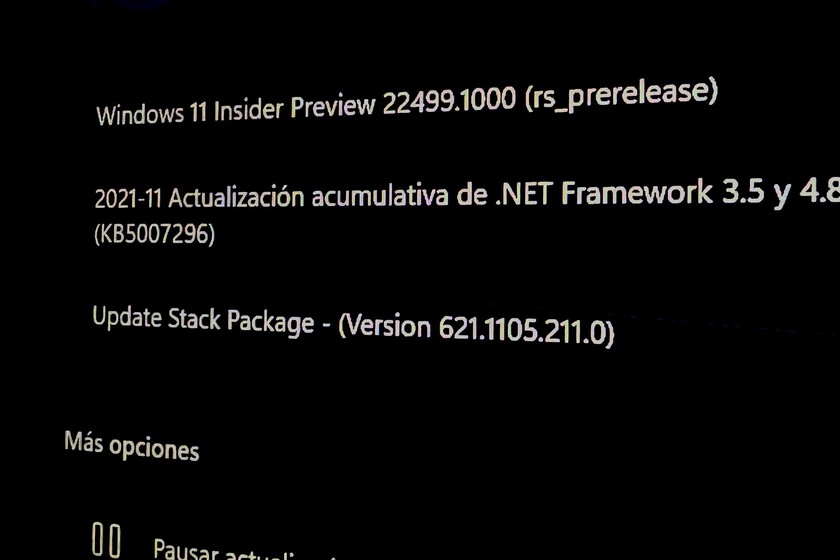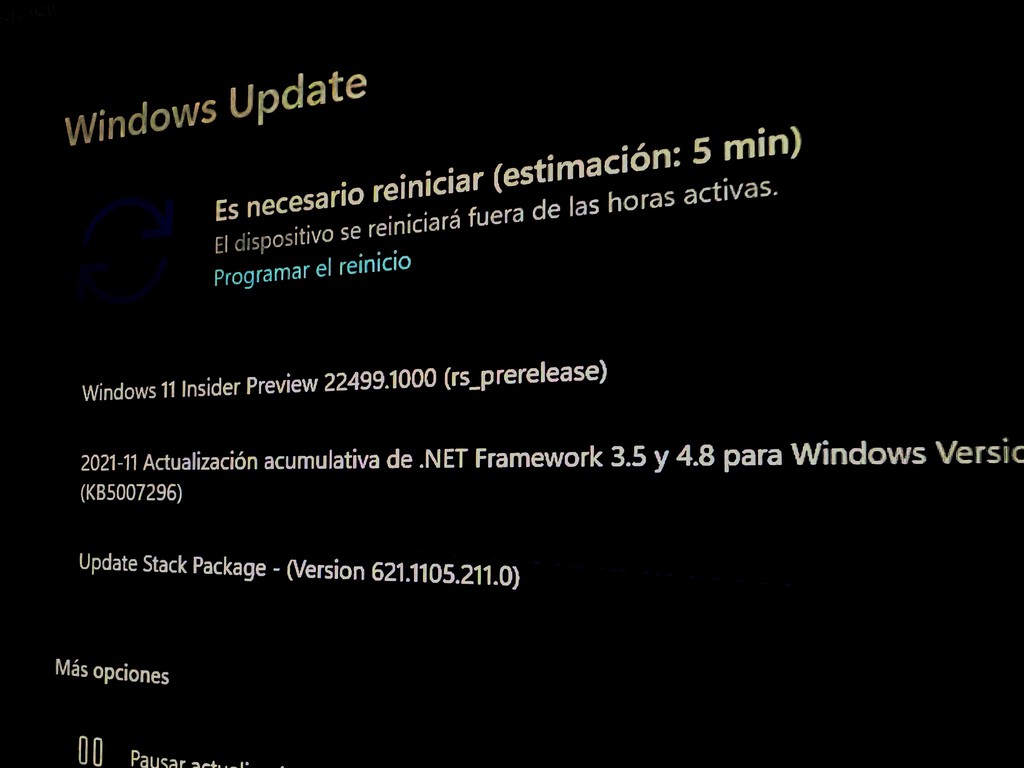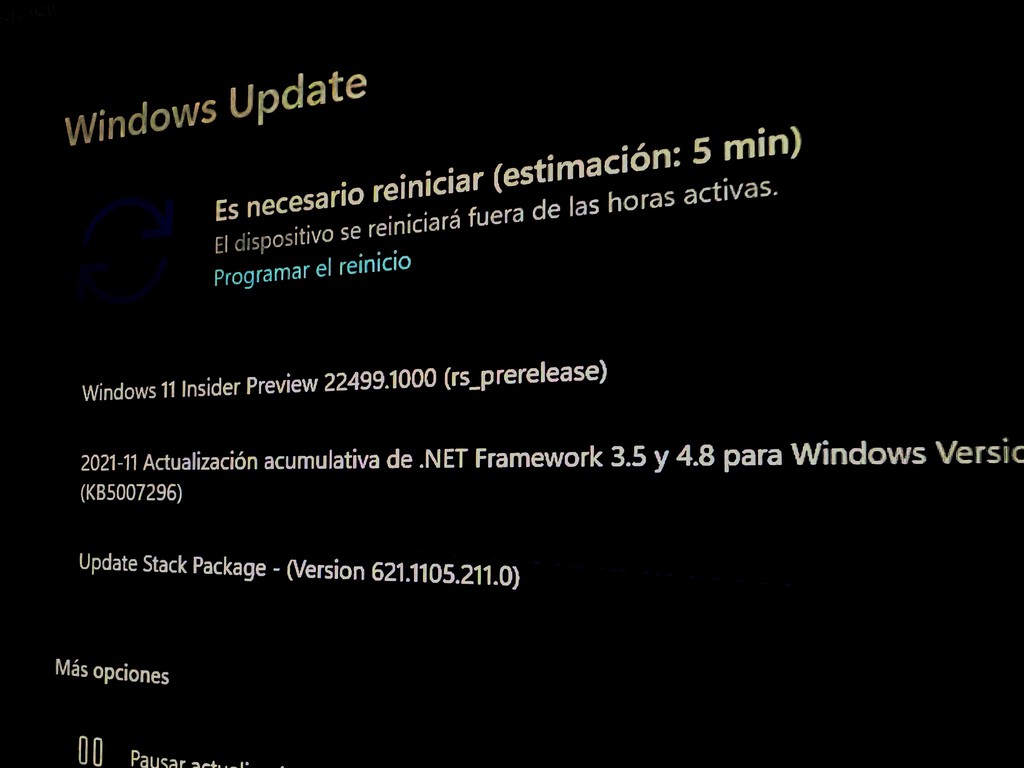
Following the announcement of Windows 11 SE and a new Surface Laptop SE with the trimmed variant of the operating system, now Microsoft has announced the new update coming to Windows 11 through Build 22499 which can be accessed by all those who are part of the Dev Channel within the Insider Program.
A compilation that along with the classic bug fixes and performance improvements comes with improvements in Teams, new badges, and the possibility of download this compilation as an ISO image for clean installations.
What’s New in Build 22499
-
In Microsoft Teams now windows content can be shared app open directly from the taskbar to meeting calls. This eliminates the need to switch between apps just to share or re-share a window. When you are on a meeting call through Microsoft Teams, simply hover over the applications running on the taskbar and you will see a new button that allows you to share a window with meeting attendees. When you’re done sharing content, hover over the window again and click “Stop sharing” or choose another window and click “Share this window.” This enhancement is being tested on a limited basis on a limited number of users.
-
The Clock app now supports logging in with Microsoft work and school accounts. You will need version 11.2110.32.0 and higher.
- The ISO to download build 22499 can be obtained at this link.
- New “Windows 11 Shipped” badges are coming to Insiders on Feedback Hub.
Changes and improvements
- They have improved keyboard focus images in Task View and Alt + Tab to be a little more prominent, so they are easier to see.
- Clipboard history should work again correctly in this build.
- Clicking on gifs in the emoji panel will now insert them into supported apps, unlike the previous build.
- Back-end dictionaries have been updated for multiple languages - touch keyboard text suggestions and auto-correction should be more accurate now.
- Fixed an IME crash that would sometimes occur for people who had chosen to use the older version of Pinyin IME.
- An explorer.exe crash was mitigated which happened sometimes recently related to the use of the touch keyboard.
- Fixes an issue where explorer.exe would crash if ALT + F4 was pressed while ALT + Tab was open.
- Fix a configuration crash which could occur when trying to verify remote sound properties when accessing a PC via Remote Desktop.
How to install security patches and optional updates in Windows 10
- Fixed an issue that caused some unexpected clipping / zooming when going through OOBE on some ultrawide monitors.
- The apostrophe in the error message when fingerprint is not recognized on the login screen should now display correctly.
- When taking a screenshot of a UWP application by pressing the “New” button in the “Snipping Tool”, the Snipping Tool should appear in the foreground once clipping is done.
- Fixed an issue that caused some PCs to fail to wake up recently, with an error message saying “SYSTEM_THREAD_EXCEPTION_NOT_HANDLED”.
- Fixed a deadlock that could occur related to the MediaPlaybackCommandManager, causing some applications to be unable to play media content at times.
- Fixed a issue causing reports in Reliability Monitor to be blank unexpectedly with just an empty rectangle when viewing more information.
- Fixed an issue that caused certain games to have a lag that was only noticeable when the window was in focus.
Known issues
{“videoId”: “x83w2p0”, “autoplay”: true, “title”: “WINDOWS 11 on UNSUPPORTED SYSTEMS”}
- Users updating builds 22000.xxx, or earlier, to newer Dev Channel builds using the latest Dev Channel ISO they may receive the following warning message: The build you are trying to install has Flight Signed. To continue with the installation, enable flight signing. If you receive this message, press the Enable button, restart your PC and try the update again.
- They are investigating a problem whereby some PCs cannot install new versions or other updates. The PC may report an error code 0x80070002. If you have this problem, restart your PC and try again.
- Error code 0xc1900101-0x4001c may appear on some computers when installing this build. If this happens after the PC reverts to the previous version, you may want to pause the updates until we release a fix.
- In some cases, you may not be able to enter text when using Search from the start or the taskbar. If you experience the problem, press WIN + R on your keyboard to open the Run dialog box, then close it.
- Taskbar sometimes flickers when changing input methods.
- They are investigating an issue in this build where the clock on the taskbar might hang and not update, particularly when accessing the PC via Remote Desktop.
- Sliding the mouse back and forth between different desktops in Task View will cause the displayed thumbnails and content area to shrink unexpectedly.
- They are working on a fix to address reports from some Insiders that their keyboard lights, for example for Caps Lock, are not working properly after upgrading to the previous version.
- After clicking the search icon on the taskbar, the search panel may not open. If this happens, restart the “Windows Explorer” process and reopen the search panel.
- They study reports from Insiders that the volume and brightness sliders are not displaying correctly in Quick Settings.
If you belong to the Dev Channel within the Insider Program with Windows 11, you can download the update by going the usual route, that is, “Settings> Update and Security> Windows Update”.
Via | Microsoft
(function () {window._JS_MODULES = window._JS_MODULES || {}; var headElement = document.getElementsByTagName (‘head’)[0]; if (_JS_MODULES.instagram) {var instagramScript = document.createElement (‘script’); instagramScript.src = “https://platform.instagram.com/en_US/embeds.js”; instagramScript.async = true; instagramScript.defer = true; headElement.appendChild (instagramScript); }}) ();
–
The news
Microsoft releases Build 22499 on Windows 11: Windows can now be shared in Teams in a single click from the taskbar
was originally published in
Engadget Windows
by Jose Antonio Carmona.