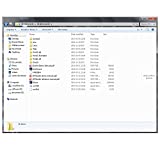Bureaucratic procedures Through the computer they are more frequent and the card readers for PC allow us to have access to many more options and functions without having to move from home. These are small devices connected by USB to the computer where we can insert a card or a card and do all kinds of public administration procedures. It is small, hardly takes up space and is cheap so we explain how configure a card reader for PC or what options it allows us.
Everyone already has an electronic DNI in Spain (or should) Since 2006 in Spain the DNIe or National Electronic Identity Document began to be used, which includes a small chip embedded inside to be used in card readers that we connect to the computer. Since 2015 the DNI 3.0 has been used that allows us the same online procedures but via NFC. Both one and the other are valid for card readers
We can thus use our identification in online operations. Although the best known is the DNIe, there are other cryptographic cards that we can use in specific areas. For example, in the case of the legal profession, there are lawyers who have a specific card that can be used with these card readers to receive notifications from the court. There are many areas in which it can be useful, although the most common is that the card reader is for the electronic DNI with which we can access digital procedures.
What is a reader for
As we have said, the most common use is to use our electronic ID as a means of identity authentication, although there are other areas. You can identify yourself in Social Security, request your work life, pay fees, make an appointment with the doctor, carry out DGT procedures in a simple way, etc. It is an electronic certificate that allows us to do bureaucratic tasks of all kinds much easier and it is at our fingertips, as we will see in the next sections, because anyone can have a reader.
What do we need?
In order to make use of the electronic DNI or any other type of similar certificate we need to meet a series of requirements and have a series of things …
- A DNI or ID card compatible with this system
- A card reader
- A software specific that allows us to manage it
DNI or compatible identification card
If you have renewed your DNI in recent years, it will be compatible with this type of technology. We must differentiate between DNIe and DNI 3.0. Both allow us the procedures and both are electronic but in the DNI 3.0 we have NFC technology with which we do not need any specific driver or any type of downloaded certificate but an application and a compatible NFC device will suffice both for the computer and if we want to use it on mobile.

If you have a DNI 3.0 you can use an NF readerC but you can also use the classic USB readers that will be cheaper. Therefore, in this topic we explain how to do it regardless of the electronic ID you have or the card that you are going to use for this type of card reader.
A card reader
We can buy card readers for less than 20 or 30 euros and on Amazon you can find many options available. There are several types of readers that we can use according to our ID. You must bear in mind that DNIe 3.0 works with NFC chip so there are contactless readers. For their part, the above are electronic DNIs that we have to insert into a card reader. The most common is that it is a USB reader (and cheaper) although there are also readers within the keyboard itself or a reader within the computer itself.

Trust – DNI Reader
You can buy the Trust DNI reader for less than 12 euros with fast and free shipping for Prime users. It is compatible with all DNIe cards and SmarCards and connects via USB with a 110 meter cable. It is a very simple, small and affordable option but more than efficient.
Rocketek
Rocketeck also has its own electronic card reader for DNIe and other identifications. Is compatible with Windows and Mac and it works with a USB connected to the computer. It is affordable and worth less than 13 euros.
NFC reader
If you have a DNI 3.0 you can use a much more modern NFC reader that will allow us to use it without any type of driver or controller but it is much more expensive than the previous ones. In this case, it is around 50 euros and it works by placing the card on the device, thanks to the proximity.
A software
In current versions of the operating system you will not have any problem installing the software and you will not have to search for it previously. Until some versions ago we had to go to the National Police website to download the DNIe software but currently you can use it once you enter the card in the card reader, as we will explain in the following sections.
As they explain from the Ministry of the Interior, there is the “plug & play” system: “The new versions of the DNIe driver will be available in the Microsoft Windows Update service. It will only be necessary to insert the DNIe card in the reader and the operating system will install the driver quickly and automatically. This new driver allows the DNIe to work as a plug & play device, since it is installed automatically once it is inserted in a compatible reader. Based on Microsoft’s new “Smart Card Mini-Driver” (also known as “Smart Card Module”) architecture, it works in Internet Explorer and Google Chrome. “
How to install
Once it is clear to us what we need, we can install it and start using the DNIe. The first thing you should do is insert the card in the card reader to start the download and Automatic installation of the DNIe driver through Windows Update. In previous versions of the operating system you will have to manually download the drivers. Luckily now it is an automatic process It will only take a few minutes.

Do not remove the card from the reader until the installation is complete. You will know that it has been completed because a pop-up window will appear indicating it: the installation was successful. Now, we will have to fill in the data if it is the first time that a DNIe has been detected.
As you can see in the image below, it will ask us for a PIN code if it is the first time we enter the DNIe. PIN code You receive it when you renew the card but you can update or modify it at the DNI issuing office through machines called DNIe Update Point.

Enter the PIN in the Windows Security window and you will access the device manager where the reader will appear DNIe Minidriver for Smart Card, as you can see in the attached screenshot of the manual of the Ministry of the Interior. The installed driver will appear without you downloading anything manually and it will be ready to use whenever you need it.

Manage certificates
You can see the certificates that are in the browser to take them into account when carrying out any procedure and management. From Chrome, the steps are:
- Open the Google Chrome browser
- Tap on the three dots in the upper right corner
- Go to the Settings section
- Open the “Privacy and security” menu on the left
- Tap on “Security”
- Once here, scroll and search “Manage certificates”

Common problems
If you have come this far you will be able to verify that the process to install the card reader on the PC is very simple and you will hardly find any problems when using it because in many cases it is enough to plug it in, insert the DNI inside and follow the steps of automatic installation. But the reality is quite different and there are many problems that usually appear in this process, of all kinds. Maybe the “auto-installation” does not work for you, that your DNI does not recognize you, that it is not compatible with the browser …
Operating system compatibility
As we have explained before, this process is intended for current versions of Windows. But in the case of having Windows XP, for example, or Windows Vista, this will not help you but you will have to manually download the drivers from the website of the National Police Corps and follow the installation instructions according to your specific version. Also may have Linux or MacOS systems and not recognize it.
- Open the website dnielectronico.es
- Go to the menu on the left side of the screen
- Tap on the “Download area” section

Here you can choose Windows, GNU / Linux or macOS and within each section you will find the different versions available for the operating systems.
DNI 3.0 in obsolete operating systems
If none of the above works, one of the frequent problems may be the compatibility of the DNI with the operating system. As we have explained before, you must bear in mind that DNI 3.0 is not compatible with Windows XP and Windows Vista operating systems. In these cases we have no choice but to update our computer or look for an updated one.
Standards
If you are going to use a DNIe you need the cards to meet certain standards. Specifically, you need the card reader to comply with ISO-7816 and API PC / SC standards. Look for this detail in the specifications or exchange it in case you have been promised that it was compatible and it is not.
Previous versions installed
Another problem that we can find when using the card reader is that do not self-install directly following the steps above because there is already some manual installation of drivers. It may be that years ago you installed older drivers and now it does not recognize the new ones. In that case, uninstall and delete everything related to this software, restart your computer and start this tutorial from the beginning again with no trace of the above.
PIN code
You have a card reader, you have the software installed and you have a DNI inside the reader. But you are missing the most important thing: the PIN code. You may not know that it exists until the moment your computer asked you …

The DNIe and electronic DNI have a PIN code associated with it It is recommended that it be updated every 30 months at the DNI issuing offices through specific machines for this. You may simply not remember this PIN code and need to change it. In that case, you should find the nearest DNI issuing office and look for the DNIe Update Point, a machine designed to modify the PIN code. You simply have to insert the card in the corresponding slot and place your finger to read the fingerprint. Finally, you choose the new PIN.
The post Install a card reader on your PC for online transactions appeared first on ADSLZone.