
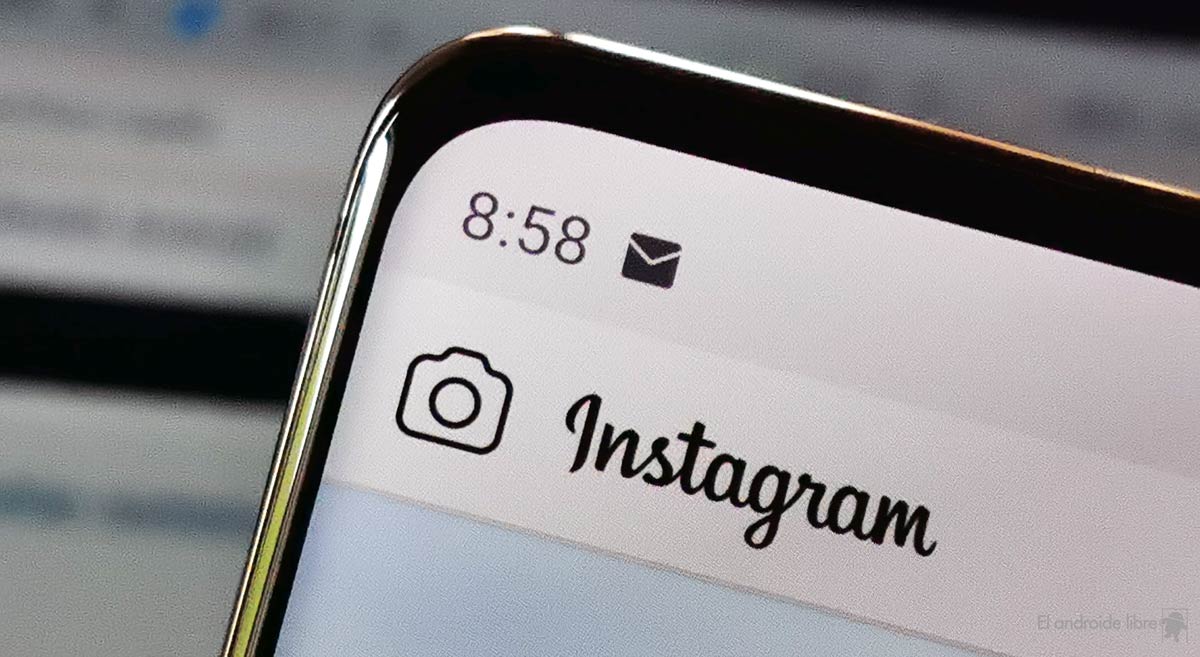

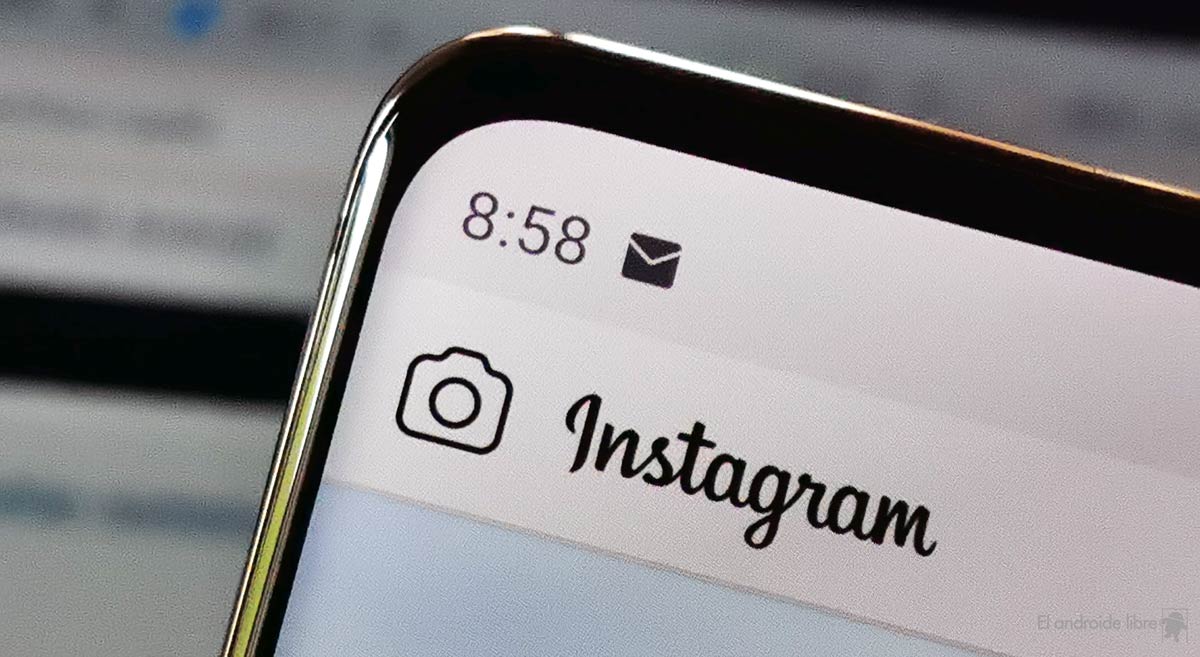
Instagram has become one of the most popular applications in Spain. In recent months, a multitude of new functions have come to the application, such as the new guides section. As with other applications on Android, the social network is not without operating problems, one of them is not being able to upload photos to your account.
Some of you may have faced this situation at some point: Instagram does not let you upload photos to your account, either in your profile or in the stories. If this is the case, there are a number of solutions that you can try, as this is a problem that has various origins.
How to control how much time you spend on Instagram every dayIf you want to make good use of Instagram on Android, you can control the time you spend daily in the app with its integrated control function.
The problem can be as simple as that your internet connection is down or not stable, which prevents you from uploading a photo to your account in the popular Android application, be it a photo on your profile or in your stories. Checking the status of your Internet connection is possibly the first thing we should do, whether we are using mobile data or WiFi.
In case of using data, try to disconnect and connect it again or use another application that needs an Internet connection. Also with WiFi you can do this, in addition to restart the router you are connected to at that moment. If the connection works normally and you can use other pages, but not Instagram, then it is not a problem with the connection.
Another possible cause of this problem is that Instagram itself has fallen. There are times when the application servers have problems and the app does not work or suffers problems in its operation, such as it being impossible for us to upload a photo to our account. This is something that happens with social networks or apps like WhatsApp from time to time, and we have tools to check if this is the case or not.
You can use web pages like Downdetector, which tell you if an app or website is having problems, as it has fallen, in addition to the areas of the world where these problems are occurring thanks to its map. If it shows that Instagram has crashed, this is the reason why you cannot upload photos to your account.
How to fix the most common Instagram problems on AndroidIf you are facing any of the most common Instagram problems on Android, we will show you the solutions to make the app work again.
To be able to upload photos to your account on Instagram, the application needs a series of permissions, such as having access to your camera and your storage. If you remove these permissions, then you will not be able to upload photos to your account in it. That is why checking if you have removed the permissions is necessary, to see if this is the problem.
On the other hand, if you try to upload a photo to your account on the social network, by pressing the + button, if you have not granted such permissions, you are provided on the screen the possibility to do so, so that you will be able to upload a photo. So if you don’t get the option to give them the permissions, they already have them, or at least they should have them.
It may have been a temporary problem with the app, which is fixed if force its closure or if you kill it from multitasking. The fact that a certain function fails in an application like Instagram is possible, and many times, if you close the application and then enter again, this failure is solved. So it is something that you must try at all times, first of all from multitasking.
If you want to go one step further, you can force it to close from the phone settings, in the Applications section. Once that closure is forced, you can open the application again on your Android phone and it should work normally again, allowing you to upload a photo to your account.
Another common solution to problems in Android applications, which we can also do with Instagram. If too much cache accumulates of an application on the phone can cause problems in the operation of the application, such as that we cannot upload photos to our account in this case. To clear said cache we have to follow these steps:
How to mute Instagram notifications on AndroidIf you want to silence Instagram notifications on Android for a certain period of time, we will show you the steps to follow.
When problems arise in an Android application, as in this case with Instagram, looking for an update can be something that fixes this failure. There are times when the new version of an application corrects this error, allowing it to function normally again. Therefore, check the Play Store if there is a new version of the app available.
It may be because you have updated Instagram when problems with its operation have started, preventing you from uploading a photo in your account or in your stories. If this has happened, we can wait for a new version of the app to be released, but we can also go back to a previous version, so that it works well again.
The Instagram entry won’t let me upload photos: how to solve this problem appears first in The Free Android.
Exploring the Top 5 Voice AI Alternatives: What Sets Them Apart?
How iGaming Platforms Ensure Seamless Integration of Casino Games and Sports Betting?
The Rise of Spatial Computing: Evolution of Human-Computer Interaction
Data Loss on Windows? Here's How Windows Recovery Software Can Help
Integrating Widgets Seamlessly: Tips for Smooth Implementation and Functionality