
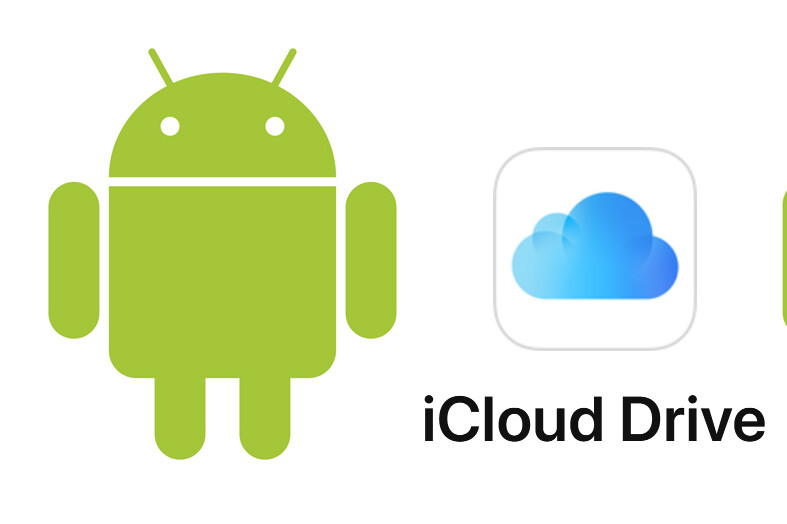

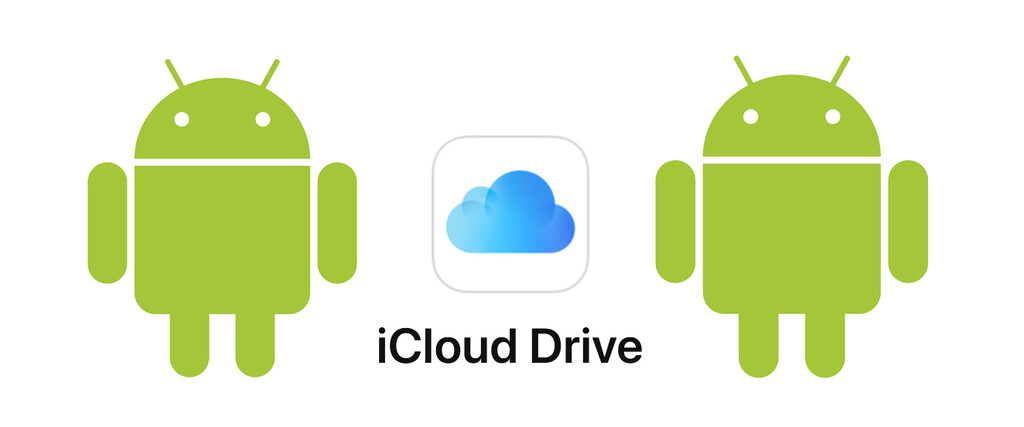
iCloud is the Apple’s cloud storage service that keeps photos, files, notes and other content always up-to-date and available anytime, anywhere. We could say, therefore, that it is the equivalent of Google drive (with free plan and payment options included), but unlike this one, it does not have an app for Android.
Fortunately, for a few months, the iCloud.com web service already has support for phones and tablets with the Google operating system, so that we can already access our files from a computer or an iOS and Android device. Next, we explain the procedure to enter an iCloud account from an Android terminal and what functions you can carry out once inside (because they are not all).
As we mentioned, since iCloud does not have a mobile application on Google Play, the only way to access the Apple cloud on an Android device it is to do it from the mobile browser. The process is very simple:
We open our mobile browser (Chrome, is this case).
We introduce the iCloud web address: icloud.com.
We put our credentials: Apple ID and password.
ICloud automatically sends a Verification code of six digits to our Apple devices, we enter it and we can now access Apple’s cloud storage from our Android terminal.
Keep in mind, however, that functions here are limited and we are only allowed to manage Photos, Notes, Reminders and Search:
Notes and Reminders: we can see those that we have synchronized the backup and write a note or add a new reminder; then they will appear on our iPhone, iPad or Mac.
Search for: it is one of the most interesting options, since it gives us the possibility of locating our iOS device on a map from an Android tablet or smartphone. And it not only works with the iPhone, but also with the iPad, iPod touch, Mac, Apple Watch and AirPods.
At any time, by tapping on the arrow next to our username (Laura, in this case), we can close the session. But before doing so, it will ask us if we want to trust this browser so as not to ask us for the verification code the next time.
–
The news
iCloud on Android: how to access and what functions can be managed
was originally published in
Xataka Android
by
Laura Sacristan
.
Exploring the Top 5 Voice AI Alternatives: What Sets Them Apart?
How iGaming Platforms Ensure Seamless Integration of Casino Games and Sports Betting?
The Rise of Spatial Computing: Evolution of Human-Computer Interaction
Data Loss on Windows? Here's How Windows Recovery Software Can Help
Integrating Widgets Seamlessly: Tips for Smooth Implementation and Functionality