
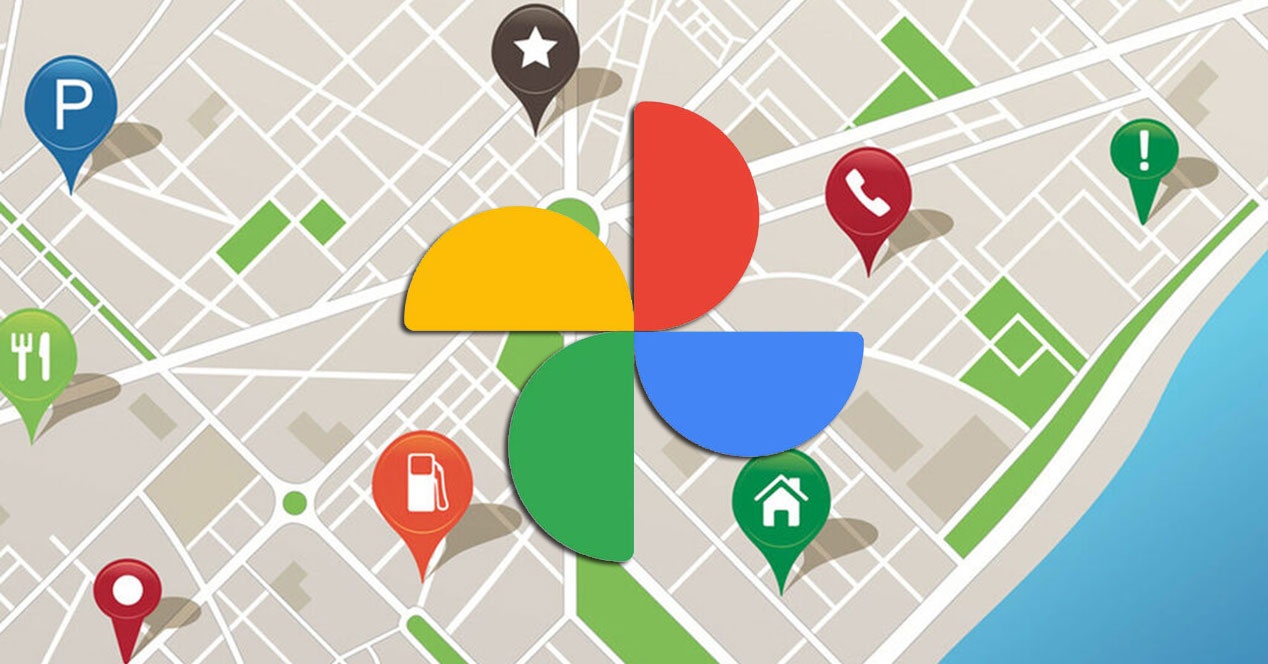
As you read, the company of the big G intends to make its photographic tool even more complete and that it offers a service to millions of users around the world. In advance, it is not necessary to activate anything, since the function is automatically integrated, but we will see how it works and how we can take advantage of it.
Perhaps it is an option that the application was already missing to finish being one of the most complete to organize photos, along with other alternatives that already have this option. And that is none other than that of show a map to visualize where are the photos that you have uploaded to your system taken from.
What this function does is show a map with the sites in which you have taken the photographs. The origin is indifferent, it can be a photo of a restaurant, a monument, a natural setting or even a selfie. What counts is that with that photo, Google Photos can locate it on the map and display it on the interface of a map, as if it were Google Maps.
Unlike other galleries that work with this mapping of the photographs, Google does it differently, since the images are seen in a kind of waves similar to heat maps, which simply cover the surface of the areas where you’ve been, and they turn redder in the place where you have more photos. Once we enter that section, the screen is divided into two zones, one to show the map with the location and another with the collection of photos taken. Obviously, the interface lets us navigate the map and zoom in on it.
All you have to do is enter Google Photos making sure you have the app updated. Once inside, click on the «Search» tab which you will see at the bottom of the screen, and which has a magnifying glass icon. It’s the same section where Google Photos used to show images of the places you’ve visited, but without a location on the map.
Once you are in the tab Look for, you have to look at the section of «Sites». Here, if you click on “See all” you will go to the list of towns, cities and places you’ve been, which is the classic in Google Photos. What you have to do is click on the option «Explore map» that will appear on the small map that appears in the section «Places».
From this same section, you can click on «Your map», where each and every one of the photos stored in the gallery are shown, exposing the location simultaneously with the screen again divided in half. However, the tab with the photos can be hidden to the liking of each user.
Exploring the Top 5 Voice AI Alternatives: What Sets Them Apart?
How iGaming Platforms Ensure Seamless Integration of Casino Games and Sports Betting?
The Rise of Spatial Computing: Evolution of Human-Computer Interaction
Data Loss on Windows? Here's How Windows Recovery Software Can Help
Integrating Widgets Seamlessly: Tips for Smooth Implementation and Functionality