
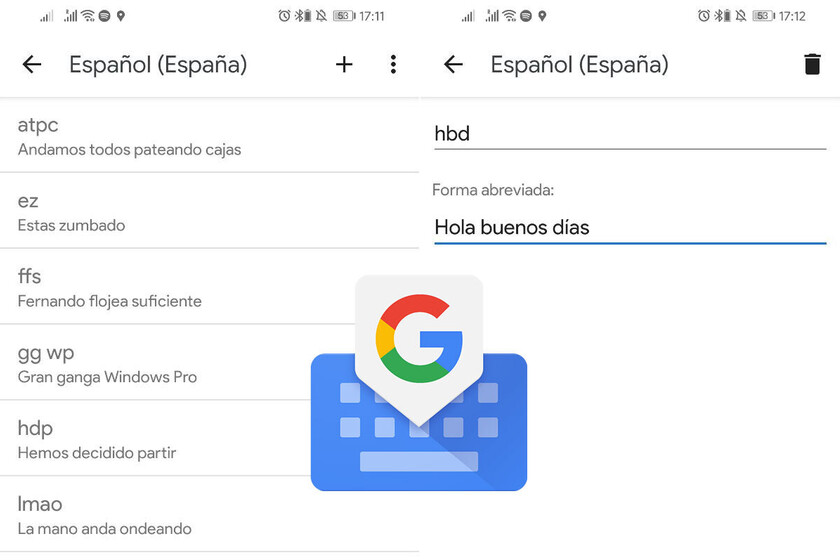

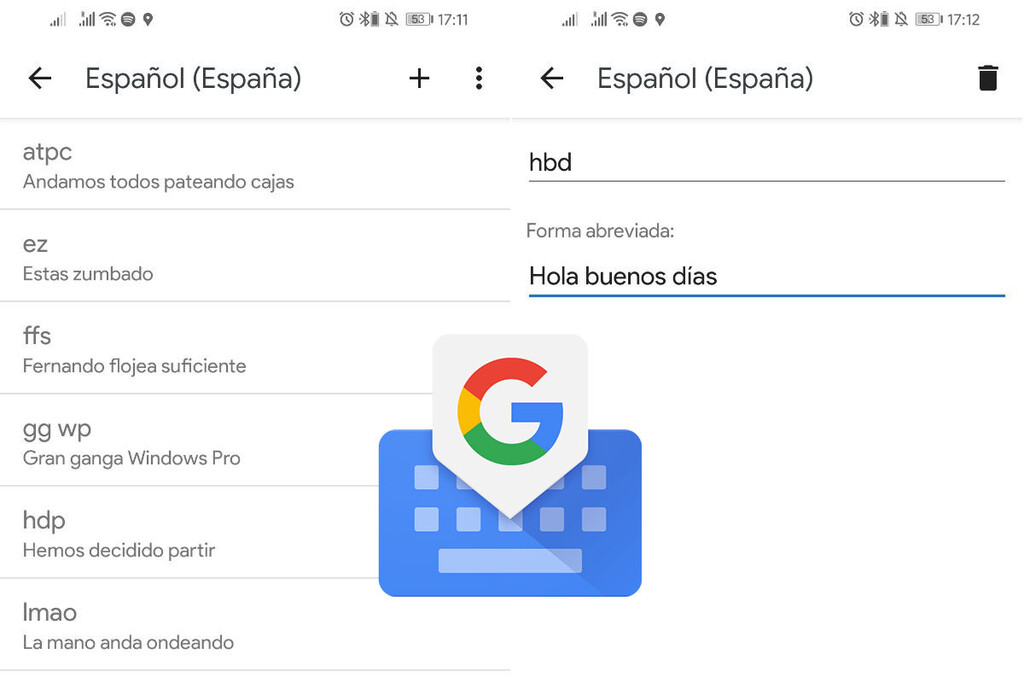
Typing correctly on the virtual keyboard of the mobile is not as easy as we would like. If you are one of those who make many mistakes when typing, Gboard can help you with the shortcuts and abbreviations to write faster.
The function is embedded within the Gboard dictionary and is something as classic as expand an abbreviation to a word or phrase. We tell you how you can configure these shortcuts with abbreviations in Gboard to avoid having to type the same thing over and over again.
This expanding abbreviations is a classic in computing, available through third-party applications on virtually any system that includes a keyboard. The premise is simple: instead of always typing the same thing, you can make the system convert an abbreviation to full text.
In Gboard, this is done from the dictionary, the place where you can include words that you normally use but the keyboard’s spell checker marks them as errors. To customize the Gboard dictionary, you must go to the Gboard settings and enter Dictionary. Then tap on Personal dictionary and, finally, in the language of which you want to modify the dictionary. You can also choose All the languages.
If you’ve never used the Gboard dictionary, the empty list will appear. Tap the + button to add the first word. Above, write the complete sentence like, for example, “Hello good morning.” Underneath, write the abbreviation that you want to expand. For example, “hbd”.
There is no accept button, so you press the return to save the configuration. If you change your mind later, you can return to this menu to delete or modify words from your dictionary.
When you have it ready, go to any app you can write to with Gboard and type in the abbreviation. The phrase you chose will then be shown as a suggestion, in the central part of the Gboard bar.
Tapping on said suggestion, the abbreviation will be changed to the full version. Unfortunately, Gboard doesn’t do the replacement automatically, but requires you to tap on the suggestion each time. It’s a small price to pay that will still save you the many other touches that would have involved writing the entire sentence instead.
–
The news
How to type faster with Gboard shortcuts
was originally published in
Xataka Android
by
Ivan Ramirez
.
Exploring the Top 5 Voice AI Alternatives: What Sets Them Apart?
How iGaming Platforms Ensure Seamless Integration of Casino Games and Sports Betting?
The Rise of Spatial Computing: Evolution of Human-Computer Interaction
Data Loss on Windows? Here's How Windows Recovery Software Can Help
Integrating Widgets Seamlessly: Tips for Smooth Implementation and Functionality