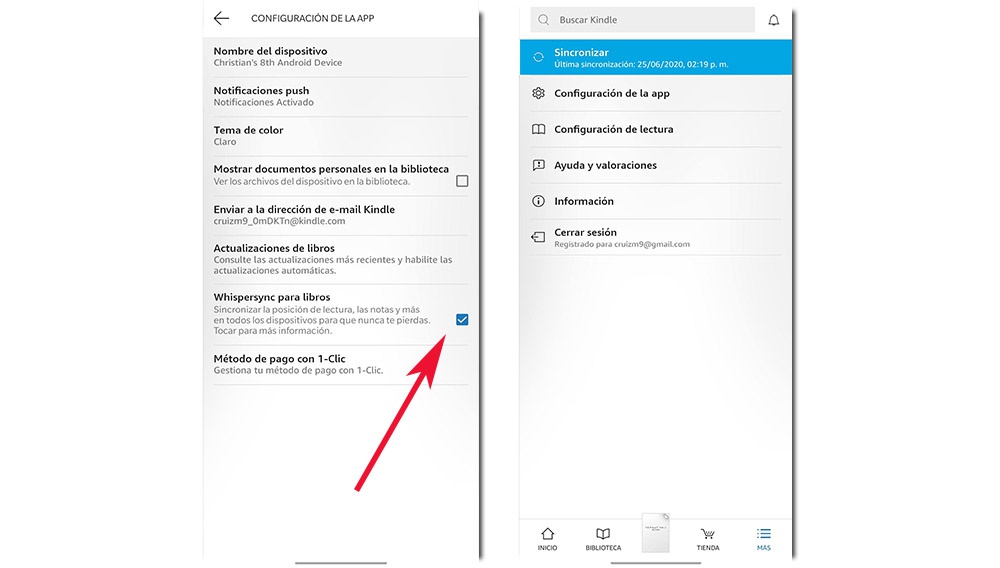Under the name of one of their products star, Amazon wanted to make ebooks more accessible. With an app that allowed you to both buy and read, the company wanted to establish itself as the competitor of Google Play Books, and what has been achieved. In addition, account with synchronization of their e-readers and import books from other platforms.
Can I import books to Amazon Kindle?
It really is possible to do, although it does not show a process as simple as Play Books. While the shop reading Google devotes a section to upload files to EPUB or PDF and read the books from your platform, Amazon Kindle does not have that function. Therefore, you must follow different steps to import files to this application, although it is not anything of another world.
- With the PDF or EPUB already downloaded in the storage, we proceed to share it with the app of Kindle.

- We will display a context menu of the app, called ‘Send to Kindle’. We chose a name for the workbook and check the bottom of “File in My Library Kindle.”
- Finally, we access the “My Library” within the application. If it does not appear, click on “Sync” to refresh the content, and already appears.
The reader interface it will not be the samesince that offers only a bar to navigate through the pages, ignoring the rest of the options that tends to show to the books of his shop, as if they were two readers are different. It is something that we have to take into account.
How to sync the books with any e-reader
The great advantage of this app is that you can sync all of books of any e-reader Amazon Kindle. That is to say, not only we refer to the collection of books that we get, but also syncs the progress of pages, or if we have underlined something. In short, any edition will be registered both in the ebook and in the app for mobile.
This is achieved by a function call ‘Whispersync’, that allows this full synchronization with any of the devices that we have access to. To do this, we follow a series of steps, but they are so simple that they will not have any complication.
- First, we must attend to our e-reader for sincronize and update all the content: Purchase of books, editing, reading, saving the page, etc, Select the icon “quick Actions”, then click on “Sync my Kindle or Detect synchronization”.

- After performing that step, we turn to the Kindle app, which should take into account two things. In the first place, you must activate the box “Whispersync for books” located in the section of “Settings app”.
- In the second place, we come out of that menu to click on “Sync” and the app should register all the changes made in our e-reader, and vice versa.
In connection with the previous section, this synchronization can be used to read books in the e-reader both of the own platform of Kindle, such as readings from other platforms, which gives a utility quite feasible.