
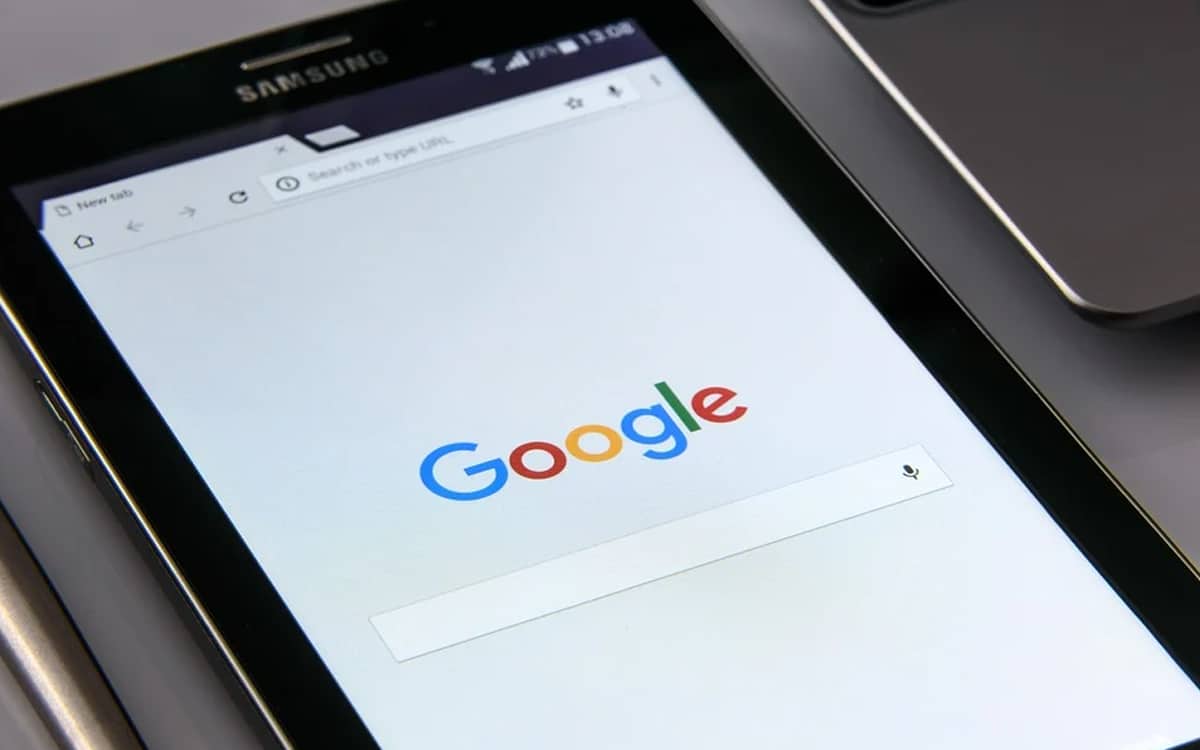
Google has mastered the art of collecting data. And of course, this fishing for personal information applies to all the services and applications of the Californian giant. However, there are some ways to limit the transfer of this data, especially from your smartphone. We take stock together.
As you may know, the recent lawsuit brought by the American justice against Google brought to light some rather worrying practices on the part of the Californian giant. Indeed, it turns out that the leaders and engineers of the Mountain View firm have worked hand in hand to make access to privacy settings on Android as complex as possible.
The aim is obviously to discourage users from taking a look at it, and to limit by extension the collection of personal data essential to Google for its advertising activities. And precisely, we will see in this tutorial what are the different tools at your disposal to limit the collection of personal data from Google applications on your Android smartphone.
The first step is to go snooping around the settings from your Android smartphone. We will start with the section Advertisements and privacy. First of all, disable personalized ads so that no advertiser can send you targeted advertising.
This done, let’s focus on the advertising identifier. You see, each smartphone has an advertising identifier, a kind of identification plate used by the different trackers to offer you personalized advertising. It is of course impossible to permanently deactivate this feature. However, you can click on the tab Reset the advertising profile.
So you’ll break the chain of advertising tracking in place, setting the record straight if you prefer. Note that you can reset your advertising ID at will:
Still in the Privacy tab of your smartphone settings, go to the section Google position history. By unchecking the location history, Google will no longer be able to save the places you go to with your Android smartphone.
In return, “you will no longer see recommendations based on where you have been or advice on your commute to work, ”warns Google. The firm continues: “The recording of activities will be suspended on all sites, applications and devices connected to this account ”. Note that by disabling this setting, Google will inform you that your previous location histories are still saved. Click on Delete the old activity if you want to erase everything.
Read also: Google ensures that it “protects your privacy” in Gmail, Drive and Photos
This done, come back to the settings and click on the tab Location data:
This done, go back to the tab Privacy> Advanced Options> Activity controls. In this particularly important section, you can choose how Google applications store your data. Let’s start here with the first tab, namely Web and Application Activity.
Disabling this tab will prevent Google (to some extent obviously) from recording your activity on sites and apps like your location, browsing history, etc. Note that this will also prevent Google to include chrome history and the various activities related to sites, apps and your other devices that use Google services.
Then scroll down the screen, without dwelling on the history of positions (already discussed above) and access in the section dedicated to your YouTube history. Turn off the button to prevent Google from using your viewing and search history to provide recommendations “More relevant“. Note that it is also possible to view and delete your YouTube activity history fully.
Installed natively on any Android device, you will not be able to get rid of the Google Assistant. However, you can significantly limit its intrusion on your Android smartphone. Here’s the procedure to follow :
Google applications collect and transmit information all the time, even when you are not using it. First, go to the tab Applications in the Settings on your smartphone, then click again in Applications. You will get the complete list of your apps, and you can choose to deactivate them and / or force stop them.
Now go back to the previous menu, direction Application launch. Tap the three dots at the top right of the screen, then go to Manage manually. Here, you can choose which apps have the right to launch automatically when the smartphone is turned on, and especially which apps have the right to run in the background. Take the opportunity to clean up.
Exploring the Top 5 Voice AI Alternatives: What Sets Them Apart?
How iGaming Platforms Ensure Seamless Integration of Casino Games and Sports Betting?
The Rise of Spatial Computing: Evolution of Human-Computer Interaction
Data Loss on Windows? Here's How Windows Recovery Software Can Help
Integrating Widgets Seamlessly: Tips for Smooth Implementation and Functionality