
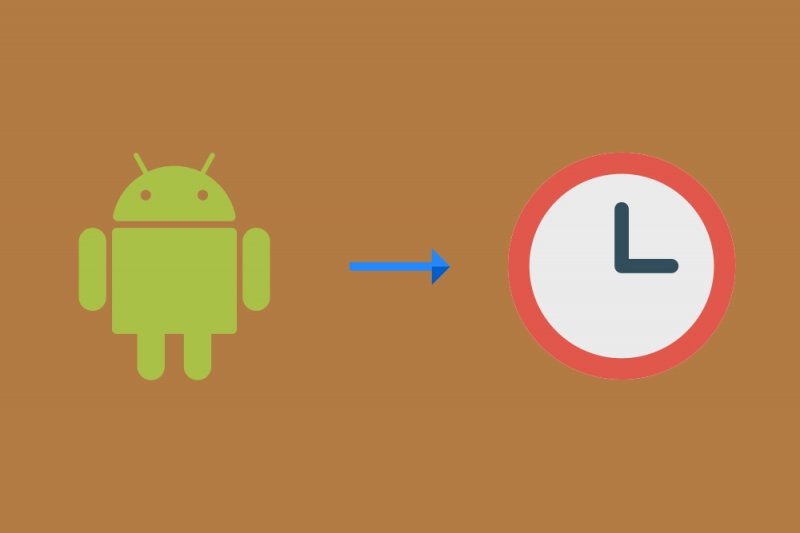
When we refer to this type of information, we generally refer to it as “digital well-being.” Almost all operating systems, in fact, mobile or desktop, are implementing similar functions so that we can know exactly how much time we spend in front of a screen. If you are interested in knowing the data, or how you can do so that the smallest of the house are more aware of the time they are using electronic devices, then read on.
Before continuing, it is worth mentioning that the Digital Wellbeing function began as part of a Google project aimed at the Pixel and Android One families (although it is increasingly widespread). The main idea behind this function is none other than monitoring the time we spend using an application or visiting a website, it even allows limits on the time we spend with said websites or applications. To use it we will go to the route Settings> Digital Wellbeing and Parental Controls:

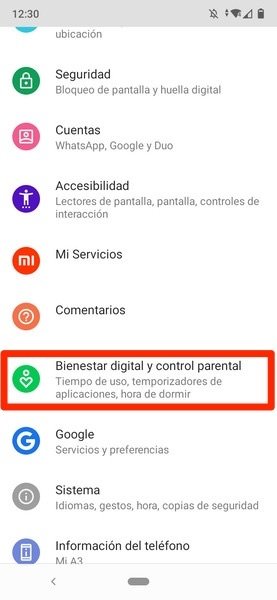
If you click on the function, you will get to the following screen:
If you click on Control Panel, you will be able to establish in which applications you will be able to limit the time of use by clicking on the hourglass that appears next to them:
When the usage time you set is up, you won’t be able to use the app until the next day.
In addition to the native function that your phone could have, it has several applications from third-party developers to achieve the same.
There is a way to see the time you spend using your phone (as long as it is impossible for you to use Digital Wellbeing on your device) through an application known as Usage Analyzer.
English
Android
free
Through it we can control and have accurate statistics in real time of how long we use the mobile (along with a representation of the last applications used):
The time offered by default is that of the last four weeks, although this timeline can be changed from the app’s own options:
We can even see a breakdown of the time we spend using each application in the history:
The detailed information that the app offers us reaches a margin of years, all accessible from the menus of the application itself.
As if that were not enough, we can have detailed information about each application that we open through the Usage Analyzer timeline, which also tells us how much time we have spent in each one (in addition to the current duration of our daily mobile use) :
Usage analyzer also offers us two analysis options more focused on storage and the permissions granted to each of the applications that we have installed on our mobile.
In addition to this application, we found a similar solution in ActionDash. Its operation is very similar to that of the Usage Analyzer.
Spanish
Android
free
In fact, as soon as we open the application we will find a screen where we are shown the time that we have been using each application:
As you can see, on the screen we will have options to see the usage time on a weekly, daily and hourly basis. On the left we will find the total summary of the time of use:
Next, we find a screen that will tell us how many notifications we have received:
Finally, we find a screen that will indicate how many times we have unlocked the terminal:
Although ActionDash is not as complete as a Usage Analyzer in terms of timeline, it is a good way to measure the time we are looking at the terminal screen if we do not have Digital Wellbeing on our device.
The options that we present a little above
should be enough to know the time you spend on a specific website or application on your phone, but in case they seem insufficient, we offer you below the best apps to measure the time of mobile use. If you click on the link, you will find a selection of applications that will help you find the one that best suits your needs, carefully selected by Malavida experts.Exploring the Top 5 Voice AI Alternatives: What Sets Them Apart?
How iGaming Platforms Ensure Seamless Integration of Casino Games and Sports Betting?
The Rise of Spatial Computing: Evolution of Human-Computer Interaction
Data Loss on Windows? Here's How Windows Recovery Software Can Help
Integrating Widgets Seamlessly: Tips for Smooth Implementation and Functionality