
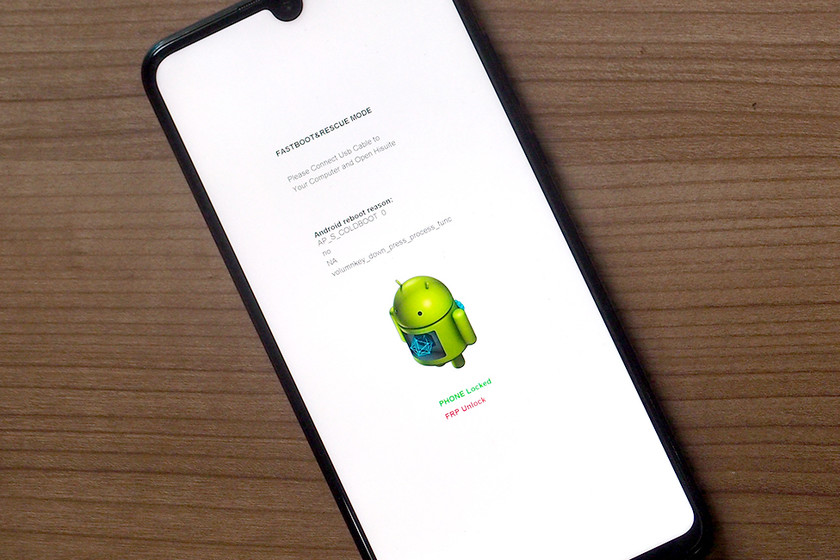


One of the first steps necessary to enter the world of root, he Custom Recovery and the ROM is check if the mobile bootloader is unlockedWell, if it is locked, the first thing you should do is unlock it.
Now how do you unlock it? In Android we are used to the solution to many questions being “it depends” and the bootloader is no exception. To try to cover as many scenarios and models as possible, we present you three methods to achieve it.
Let’s start at the beginning, what is the bootloader and why do you want to know if it is blocked or not? Basically, it is the software that takes care of initiate system boot, and it is by no means exclusive to Android. In Spanish, his name is bootloader.
As a boot manager, on Android it acts as a doorman. A blocked bootloader only allows the running of an operating system that “passes” (ie the official manufacturer). Hence, unlocking the Android bootloader is generally the first step before trying ROMs like LineageOS or make advanced system modifications.
This is the classic method to obtain the information, but I already anticipate that it is rather an alternative for old mobiles (in my case, I have tried it with a Sony Xperia Mini Pro with KitKat). To check the status of the bootloader, you must open the phone dialer and enter this number:
*#*#7378423#*#*
It is not necessary to touch the call button, but it opens as you touch the last asterisk the Services app. Tap on Service info and then enter Configuration. It should then be clearly specified in text, below, in the section Rooting status, if the bootloader is unlocked or not.
If the previous mode has not worked for you, an alternative present in many current mobiles, but which unfortunately varies a lot from one brand to another is to use the Recovery / Fastboot / Download / Rescue mode of the mobile. Unfortunately, some mobiles have one mode and others have another, with different ways of access.
Generally, to access these modes you must first turn off the mobile completely and then turn it on while pressing the volume down or volume up key at the same time. With the mobile in this special mode, look on the screen to see if it is specified that your bootloader is locked or unlocked.
If none of the above has worked, another way you can use is command. You will need a PC for this and connect the mobile using a USB cable, in addition to downloading fastboot executables. I’m not going to lie to you, it’s a bit complicated.
First of all you need to have the mobile in fastboot mode, which as we mentioned before you can achieve by turning on the mobile by pressing certain buttons at the same time. If you have problems, you can always do it using ADB, running the command adb reboot fastboot.
If everything went well, run fastboot devices to check that the system is recognizing the connected mobile, and then try this command. Note that the command itself unlocks the bootloader, or at least tries to:
fastboot oem unlock
They can then two things happen. That the system tell you that OK (in which case, it was blocked but it is no longer so) or that it gives you an error indicating that the command does not exist or that you have not entered the password. In these cases, it is most likely to be blocked.
If the above command didn’t work for you, you can try the following. In this case only information is requested, although you must bear in mind that the “OEM” commands depend on the manufacturer, so will work or not depending on the brand:
fastboot oem device-info
fastboot oem get-bootinfo
fastboot getvar all
Unfortunately, there is no one way to know if the bootloader is blocked or not on Android, since the method varies from one brand to another and also between different versions. We hope that with the above methods you will find one that works or at least clues on how to get it.
–
The news
How to know if the bootloader of my Android mobile is unlocked or not
was originally published in
Xataka Android
by
Ivan Ramirez
.
Exploring the Top 5 Voice AI Alternatives: What Sets Them Apart?
How iGaming Platforms Ensure Seamless Integration of Casino Games and Sports Betting?
The Rise of Spatial Computing: Evolution of Human-Computer Interaction
Data Loss on Windows? Here's How Windows Recovery Software Can Help
Integrating Widgets Seamlessly: Tips for Smooth Implementation and Functionality