
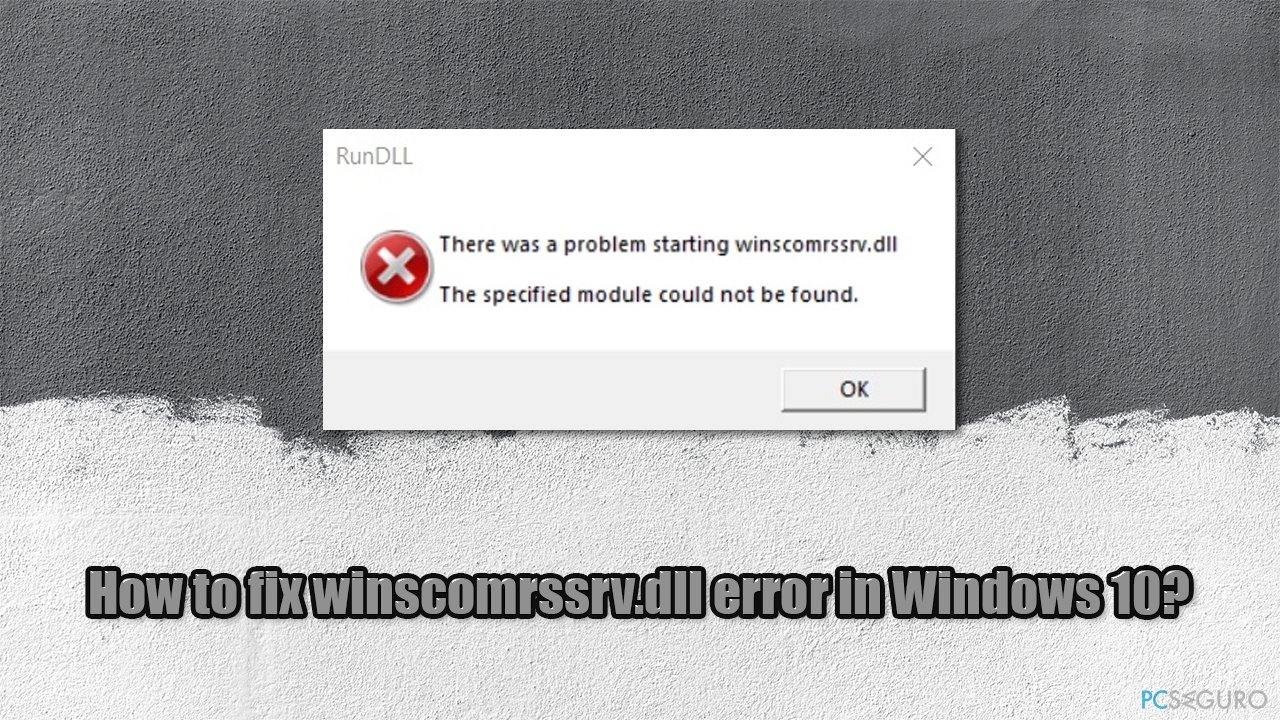
Question
Problem: How to fix winscomrssrv.dll error in Windows 10?
Every time I start my Windows 10 laptop, I get a pop-up titled RunDLL – it says “There was a problem starting winscomrssrv.dll.” I have tried rebooting, but this has done nothing to fix my problem. I wonder what it is and how can I get rid of it.
Resolved answer
If you’ve been getting the error message “RunDLL. There was a problem starting winscomrssrv.dll. The specific module could not be found ”, means that your computer has been infected with a type of malware known as Trojan.
There are millions of different malicious computer infections that have been created over the years – some are more widespread and some are more severe, while others are considered minor. Each of these parasites is programmed to perform different tasks on an infected device, and none of them benefit the victim.
The infection is usually triggered by users being tricked into installing it (for example, after opening a spam email with a malicious attachment and letting it run its macros) or when there is a vulnerability present within software installed on Windows. For example, the now-defunct Flash Player has numerous flaws that must be patched regularly to prevent users from being attacked by cyber criminals.
When malware infects a Windows computer, it needs to establish itself in order to start and sustain its operations. This means that a Trojan imports its own files, modifies Windows settings, alters the registry, group policy, and sometimes destroys or damages certain files on the system.
If present, an anti-virus program alerts users to what has been detected – these typically use default databases or heuristic names – and then remove all malicious components of the malware automatically. As long as you are not in danger thanks to a security tool, the pop-up can be much more annoying.
In this case, winscomrssrv.dll is a leftover from malware that has already been removed from your computer by a security program. The DLL file is a library that Windows cannot recognize anymore due to a missing reference to it. Therefore, in order to fix this error, you should remove it from your computer.
Below are a few methods that can help you get rid of this annoying RunDLL error once and for all.
DLL files are important executables that allow Windows to perform certain tasks when required. There are plenty of these files on your operating system – some of them are called by certain applications, while some programs import their own DLLs. That said, mistakes can be a plenitude – the most common include:
They prevent users from executing certain operations (for example, running a particular application) or it can appear on startup and simply be annoying. The Winscomrssrv.dll not found error is a prime example of how malware can negatively impact the Windows operating system and cause problems, even after the infection is successfully removed.
ReimageMac Washing Machine X9 It is one of the best tools on the market that can easily and effectively mitigate virus damage on any Windows operating system. It can also remove most of the malware already installed, although keep in mind that you need real-time protection with anti-virus software in any case.
System file corruption can also be checked with built-in commands. That’s how:
Unfortunately, the Task Manager does not provide sufficient functions to accurately determine the precise boot locations of certain files. Hopefully, a lightweight utility provided by Microsoft can fix this problem and help you remove startup items from your system. You don’t even need to install it – just choose the correct version of Windows:
If you continue to experience startup errors, find and remove the following files using Autoruns:
The pcseguro.es team is trying to do everything possible to help users find the best solutions to eliminate their errors. If you don’t want to bother with manual repair techniques, please use the automatic programs. All recommended products have been tested and approved by our professionals. The tools you can use to fix your error are listed below.
To remain completely anonymous and prevent ISP and government from spying on you, you should use Private Internet Access VPN. It will allow you to connect to the internet being completely anonymous, encrypting all the information, preventing trackers, advertisements, as well as malicious content. Most importantly, you will stop illegal activities that the NSA and other government institutions carry out without your consent.
Unforeseen circumstances can occur at any time while you are using your computer: it could be due to a power outage, a blue screen of death (BSoD) or because random Windows updates can restart your computer when you are away for a few minutes. As a result, school work, your important documents and other data can be lost. To get back your lost files, you can use Data Recovery Pro – it searches through the copies of the files that are still available on your hard drive and recovers them easily.
Exploring the Top 5 Voice AI Alternatives: What Sets Them Apart?
How iGaming Platforms Ensure Seamless Integration of Casino Games and Sports Betting?
The Rise of Spatial Computing: Evolution of Human-Computer Interaction
Data Loss on Windows? Here's How Windows Recovery Software Can Help
Integrating Widgets Seamlessly: Tips for Smooth Implementation and Functionality