
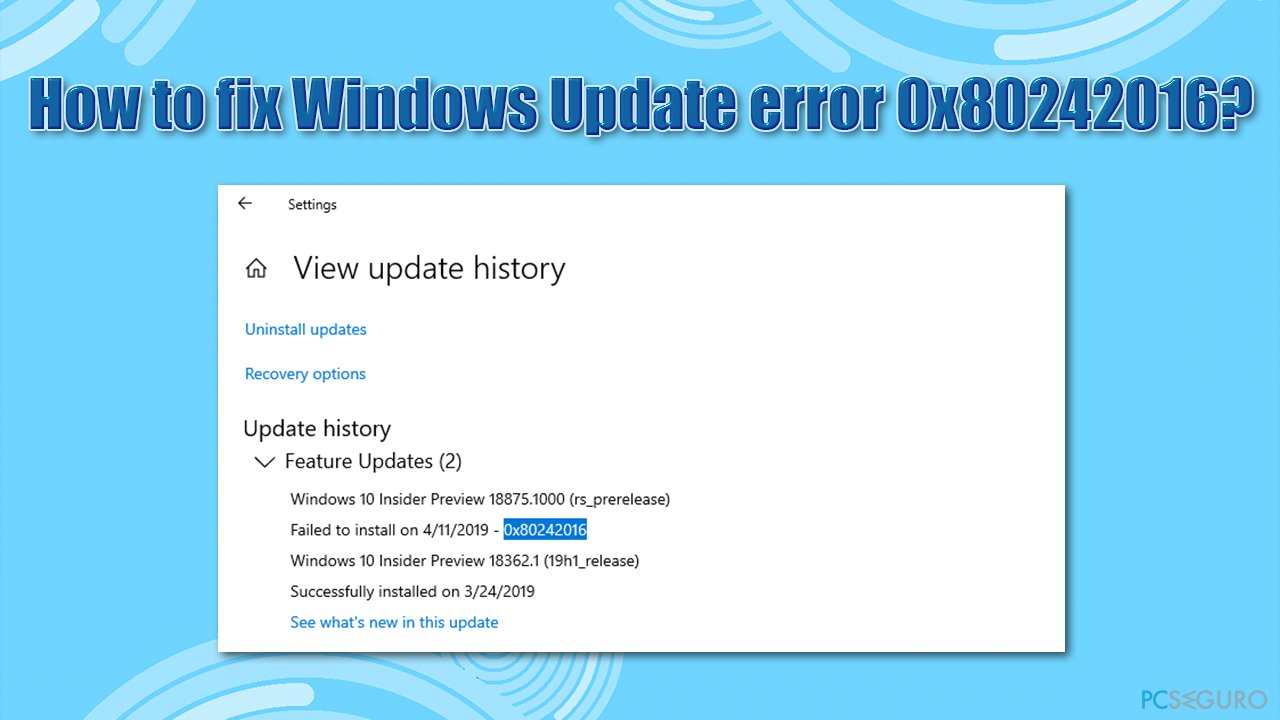
Question
Problem: How to fix Windows Update error 0x80242016?
Hello. I have noticed that Windows has not been updated for a month, so I have decided to install the latest updates. However, they can’t seem to install and instead I get an update error 0x80242016. Is there anything I can do about it? Thanks in advance.
Resolved answer
In most cases, users do not tamper with Windows preconfigured settings after installing the operating system. This means that by default, anyone should receive operating system updates automatically, released by Microsoft on a regular basis. Sometimes this process can fail with error 0x80242016, preventing Windows from being updated to its latest version. The problem is also consistent when trying to start the update process manually.
Windows is an intricate operating system with thousands of processes, files, settings, scheduled tasks, registry entries, and other components that makes it work as intended. Unfortunately, this is not always the case, as all of those components and their interactions can cause functionality and usability issues.
Although most users experience this error when they try to install updates, others find they have to upgrade to a new version of Windows or do a clean install of Windows 10. In this case, users need to download and install the updates. KB4498524 or KB4515384 manually – we’ll explain how below (note: you may also see the error code WU_E_UH_POSTREBOOTUNEXPECTEDSTATE when an upgrade problem is encountered).
Users encountering error 0x80242016 will not be able to apply the latest Windows updates, which means bug fixes and stability improvements will be lost. This is not the worst part, however, as an outdated system can be used by cyber criminals to install malware on vulnerable devices automatically if certain particular conditions are met.
Therefore, it is important to fix the 0x80242016 error as soon as possible. In this article, we will provide you with several methods to do this, but keep in mind that you may have to try several of them before being successful.
0x80242016 is simply one of hundreds of error codes that users may encounter when updating Windows. Users run into problems every time Microsoft releases new patches, to the point where regular computer functions break. Other update errors include:
If you are frequently experiencing Windows update errors, there is probably an error in the background of your Windows system files (for example, some of them may get corrupted). Therefore, we recommend that you try to use ReimageMac Washing Machine X9 – you can find the root cause of the problem, which would consequently fix the error 0x80242016 and other errors you may be experiencing.
The built-in troubleshooters are great when it comes to dealing with Windows errors. It may not be able to fix your problem, but it can pinpoint what’s causing it, leading to an eventual solution.
If the SFC check can’t find anything, try using DISM instead – use each of these commands, wait for each of them to complete (keep in mind that it may take some time):
#advanceampads1#Once finished, reboot your PC and see if the problem persists.
Although you can do this manually, we recommend that you simply use the Command Prompt to run all the commands automatically. Note: disconnect your PC from the internet before executing these steps – you can press Windows + A and enable Airplane mode for it.
taskkill / f / fi «SERVICES eq wuauserv» (Do this multiple times)
net stop cryptSvc
net stop bits
net stop msiserver
ren C: \ Windows \ SoftwareDistribution SoftwareDistribution.old
rmdir C: \ Windows \ SoftwareDistribution \ DataStore
rmdir C: \ Windows \ SoftwareDistribution \ Download
Net Stop bits
Net Stop wuauserv
Net Stop appidsvc
Net Stop cryptsvc
Ren% systemroot% \ SoftwareDistribution SoftwareDistribution.bak
Ren% systemroot% \ system32 \ catroot2 catroot2.bak
Net Start bits
Net Start wuauserv
Net Start appidsvc
Net Start cryptsvc
Whenever a Windows update fails to install automatically, you can always try to do it manually. First, you need to find which KB number is relevant to you.
(Note– If you are dealing with a Windows update issue, make sure to download updates KB4498524 and KB4515384 as well)
If none of the above methods helped solve your problem, you can reinstall Windows without losing your files.
There are very simple solutions that could help some users with Windows update errors – these can be easily overlooked. Make sure the following statements are correct for you:
The pcseguro.es team is trying to do everything possible to help users find the best solutions to eliminate their errors. If you don’t want to bother with manual repair techniques, please use the automatic programs. All recommended products have been tested and approved by our professionals. The tools you can use to fix your error are listed below.
A VPN is crucial when it comes to user privacy. Online registrars as cookies are not only used by social media platforms and other websites, but also by your Internet Service Provider and the government. Even if you apply the most secure settings through your browser, you can be tracked through applications that are connected to the Internet. Also, privacy-focused browsers like Tor are not the optimal choice due to decreased connection speed. The best solution to protect your privacy is Private Internet Access – stay anonymous and safe online.
Data recovery programs are one of the best options that can help you recover your files. Once you delete a file, it doesn’t vanish into thin air – it stays on the system as long as there’s no new data to overwrite it. Data Recovery Pro is a recovery program that searches for copies of deleted files on your hard drive. By using this tool, you can prevent the loss of valuable documents, school assignments, personal pictures, and other crucial files.
Exploring the Top 5 Voice AI Alternatives: What Sets Them Apart?
How iGaming Platforms Ensure Seamless Integration of Casino Games and Sports Betting?
The Rise of Spatial Computing: Evolution of Human-Computer Interaction
Data Loss on Windows? Here's How Windows Recovery Software Can Help
Integrating Widgets Seamlessly: Tips for Smooth Implementation and Functionality