
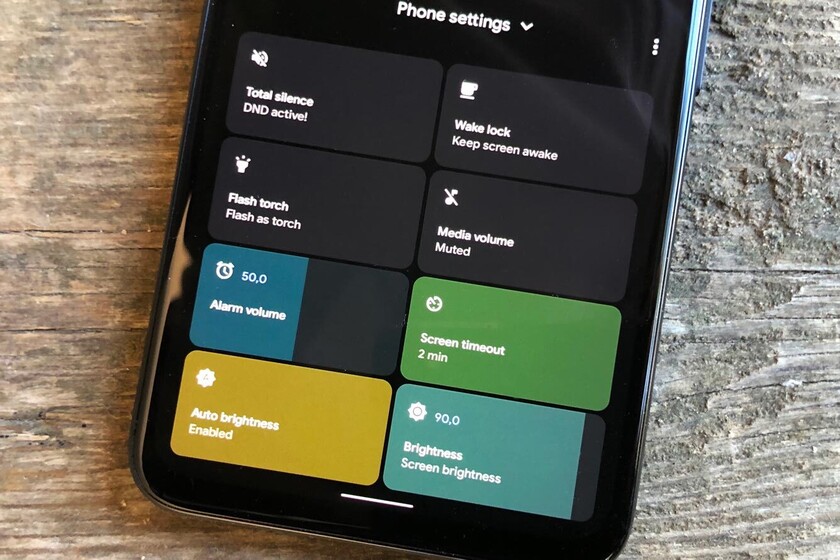

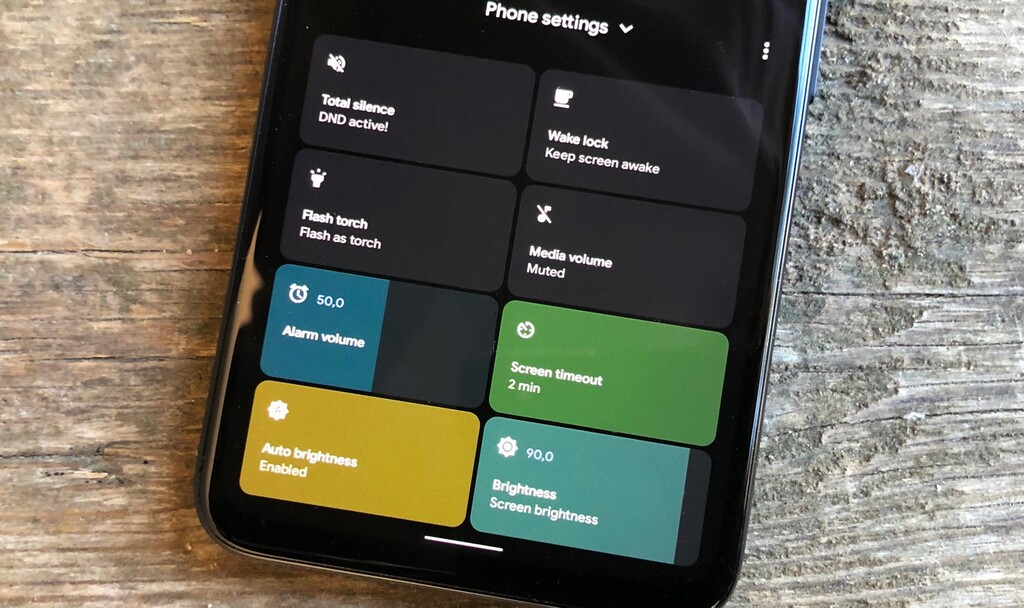
Power menu controls is a customization app that allows add a set of controls to the phone in the power menu of Android 11. This provides easy, centralized access to settings that require more steps to configure.
With the change to Android 11 Google introduced a new shutdown menu with different phone settings, mobile payment center and home automation controls through Assistant. Of course, direct phone controls are missing, such as being able to capture the screen, see the battery percentage or adjust the screen brightness. Luckily it can be solved with a simple app, let’s see how to do it.
The aforementioned Android 11 menu appears when you hold down the ‘Power’ button, the one with which the phone is turned off and on. Not all manufacturers enable this menu since they can customize the interface so that their own section appears, but it can be seen on mobiles like The Pixels. And further customization is possible thanks to the Power menu controls app.
The aforementioned application allows you to include buttons to the shutdown menu. In this way, not only will the option to turn off the phone, restart it or make an emergency call, a button will also appear to activate or deactivate the automatic brightness, the flashlight, it is possible to customize the volume level and even enter multitasking to split screen. Enough with activate or deactivate the controls proposed by the application.
As is often the case with customization apps, Power menu controls require certain permissions to function properly. Specifically, you must allow access to the modification of settings, to overlap other applications and you also need to access the accessibility tools. Once the permissions have been granted, the following must be done to incorporate the new controls into the menu:
The power off menu is a quick way to control a large part of your phone by simply holding down a physical button. AND with Power menu controls you can add a good amount of extra controls, always at the user’s discretion. It is a great complement to the shortcuts found in the notification area, Power menu controls is free and only includes a small advertisement in its configuration.
–
The news
How to customize Android 11’s power menu with your own controls and settings
was originally published in
Xataka Android
by
Ivan Linares
.
Exploring the Top 5 Voice AI Alternatives: What Sets Them Apart?
How iGaming Platforms Ensure Seamless Integration of Casino Games and Sports Betting?
The Rise of Spatial Computing: Evolution of Human-Computer Interaction
Data Loss on Windows? Here's How Windows Recovery Software Can Help
Integrating Widgets Seamlessly: Tips for Smooth Implementation and Functionality