
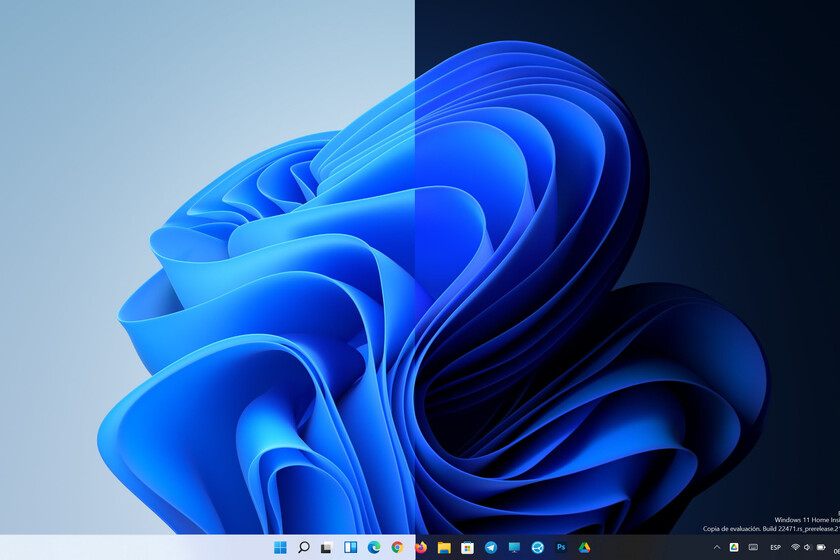

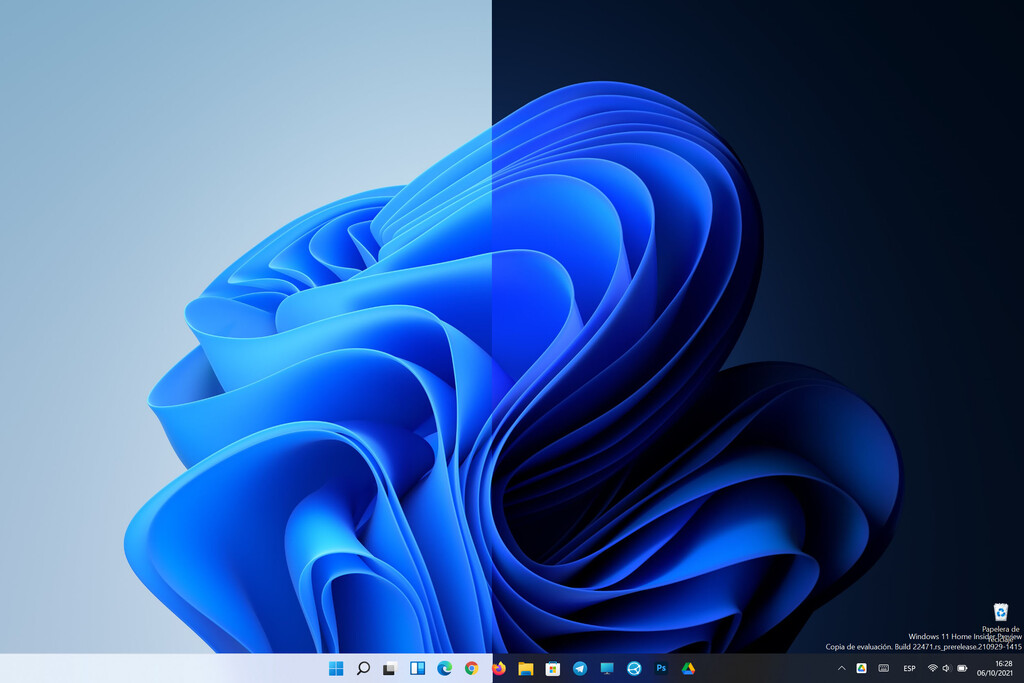
The Windows 11 arrival has provided, among other improvements, a true dark mode. Now the operating system does offer a change in all aspects if we decide to opt for an interface in light tones or dark tones. A process that we can carry out from the customization options.
We can access through different ways with the difference that one way we save some step. The final result and the objective is the same: get the entire interface to change color or if we prefer, that Windows 11 uses one tone and the applications use a different one.
The first method is to access the section “Setting” and in the left column find and select the section “Personalization” in the left column.
We will see different sections and we must click on “Colors” to access your options and click on the second box that bears the title “Choose the default Windows mode”.
A selector opens that allows you to choose between the “Clear Mode” or the “Dark Mode” for the entire operating system interface.
These same steps can be carried out in a faster way if we click on the desktop with the right mouse button and choose “Personalization” in the context menu. From this point, the steps coincide with those we have seen before.
In this way the “Dark Mode” or “Light Mode” of Windows 11 is activated globally, but we can also choose the option “Personalized” so that we can separately configure the tone of the Windows interface and that used by the applications so that one can use the light and the other the dark.
Within “Personalization” you can configure the accent color to change the color of the lines when an application is selected, or the color of the notifications indicators.
In addition, within “Personalization” there is a section, just above “Colors” that bears the name “Topics”. There appears a box with the title “Current theme” and if we click on it we will see how we can choose on the one hand between a dark or a light mode depending on the chosen theme.
Along with the topics that are already loaded, we can download many others from the Microsoft Store if we click on “Browse themes”. These themes each have a color associated but again we can combine them if we want with any of the light or dark modes.
The “Transparencies” are another of the options that we have in Windows 11 to give it a different touch. We already saw how to disable animations and transparencies in Windows 11 to save on RAM and resources, but if the equipment allows it, they provide a plus of elegance. To activate or deactivate them we can enter the “Background” section within “Personalization”.
With all these steps we can make our PC with Windows 11 look different and no need to use third-party applications.
{“videoId”: “x84nx6m”, “autoplay”: true, “title”: “WINDOWS 11 from ZERO: REQUIREMENTS, INSTALLATION AND START UP”}
(function () {window._JS_MODULES = window._JS_MODULES || {}; var headElement = document.getElementsByTagName (‘head’)[0]; if (_JS_MODULES.instagram) {var instagramScript = document.createElement (‘script’); instagramScript.src = “https://platform.instagram.com/en_US/embeds.js”; instagramScript.async = true; instagramScript.defer = true; headElement.appendChild (instagramScript); }}) ();
–
The news
How to change the interface color in Windows 11 by toggling between dark mode and light mode
was originally published in
Engadget Windows
by
Jose Antonio Carmona
.
Exploring the Top 5 Voice AI Alternatives: What Sets Them Apart?
How iGaming Platforms Ensure Seamless Integration of Casino Games and Sports Betting?
The Rise of Spatial Computing: Evolution of Human-Computer Interaction
Data Loss on Windows? Here's How Windows Recovery Software Can Help
Integrating Widgets Seamlessly: Tips for Smooth Implementation and Functionality