
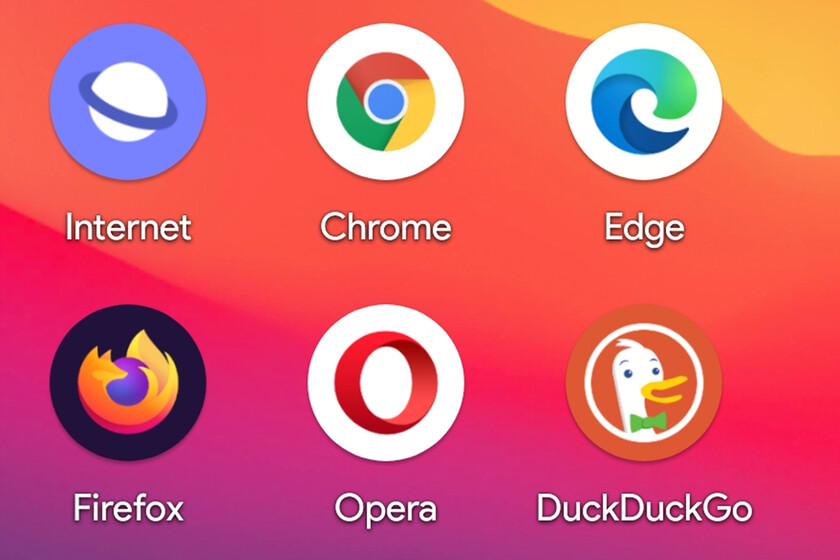

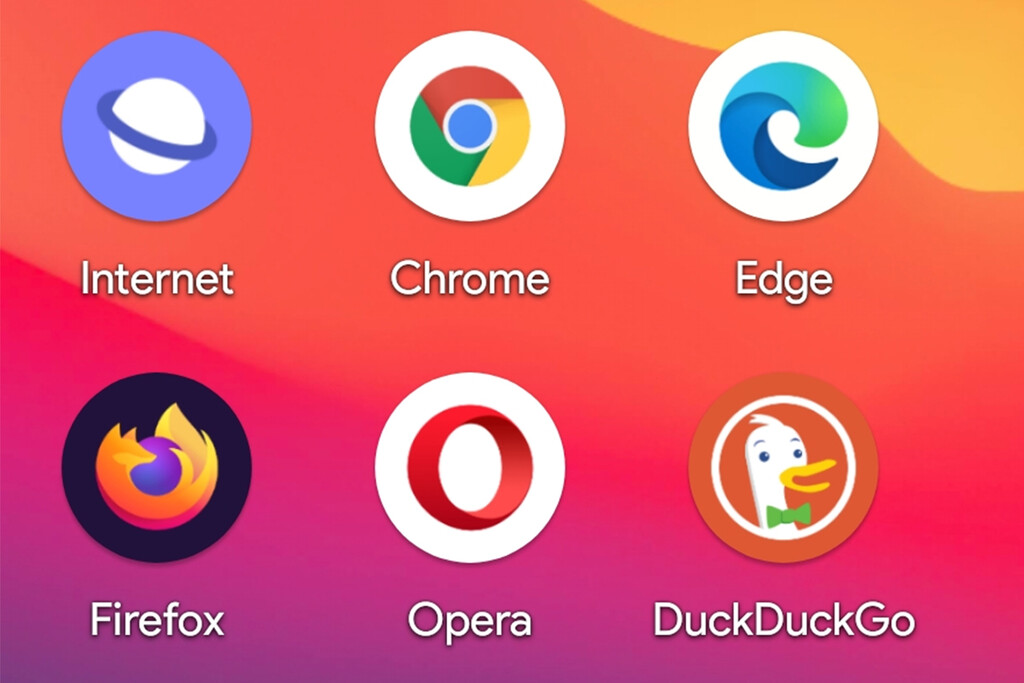
Some like Google Chrome, to others Firefox, Opera or Edge. The good thing about Android is that you can configure the mobile to use your favorite browser by default to open web links, whatever.
On most Android phones, Google Chrome is the default browser. If it doesn’t convince you much, change default Android browser It is very simple and you can do it in two different ways.
On Android, when you have more than one application that can carry out a task, you will be asked which one you want to use. This also applies to web browsers and, after installing a new browser, the system I will ask you which one do you want to use the next time you do open a web link.
The ‘Open With’ window has been around since the very beginning of Android, although the various layers of customization and Android versions change slightly how they work. Basically, all installed browsers are shown to you and you can choose which one do you want to use this time or forever. If you choose “always”, you will not be asked again and you will be setting your choice as the default option.
As expected, if you choose Forever you will not be asked again. If you want change browser again By default, you must first make the system “forget” the default option.
To do this, you must enter the information window of the browser application that you have set as default (for example, Google Chrome) and enter the section Open by default. Press then Clear defaults or similar options, as this menu changes frequently in the different layers of Android.
After doing this, the next time you open a web link on mobile, You will be shown the ‘Open with’ window again, so you can choose which browser you want to use once or forever.
If you prefer, you can configure the default browser more directly, from the Android settings. Again, the menu in question may vary from one layer to another, although it is most commonly found within the Applications section.
Already in this menu, you must enter Default apps. If you can’t find the menu, the easiest thing is to use the search engine at the top of the settings, looking for similar terms.
The default application categories that can be configured vary from one mobile and Android version to another, although the default browser settings should not be missing. Tap on Browser and you can choose what browser do you want to use, from among those you have installed.
By doing this, when you open the link to a website, it will open in the default browser without being prompted. Yes, if you install a new browser, the settings are reset, and the ‘Open with’ window will be shown to you again
–
The news
How to change the default browser on Android
was originally published in
Xataka Android
by
Ivan Ramirez
.
Exploring the Top 5 Voice AI Alternatives: What Sets Them Apart?
How iGaming Platforms Ensure Seamless Integration of Casino Games and Sports Betting?
The Rise of Spatial Computing: Evolution of Human-Computer Interaction
Data Loss on Windows? Here's How Windows Recovery Software Can Help
Integrating Widgets Seamlessly: Tips for Smooth Implementation and Functionality