
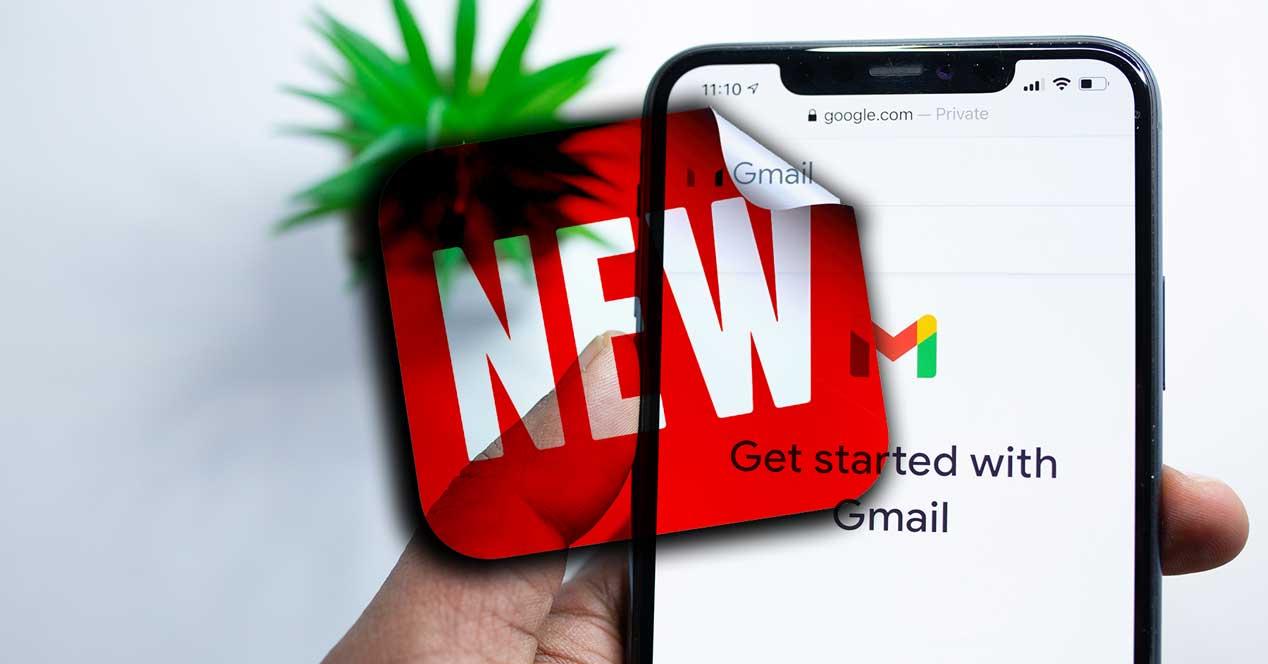


Creating a Google account is essential to use all kinds of services and especially if you have Android phones or tablets since you will need this account to download applications, access your videos on YouTube, etc. But you can also create a Gmail account because you need an email service in which to receive and send emails.
Before creating an account in Gmail or registering, you must bear in mind that you can use Google email on as many devices as you need and that it has a specific application for mobile phones and tablets but you can also enter the account from its online version . From the same application you can have several Google accounts in case you have one for purchases, for example, or simply in case you have a personal account and another for work. In the next few paragraphs we will explain how to do it.
Go to the Google account web page and tap on “Create a Google account”. Here you will have to fill in a series of data to have your own email. What you should answer is:
You must bear in mind that the Gmail username that we like will not always be available for us. As they explain from the company itself, you will not be able to have one that is already in use, that is similar to another one that exists or that is the same as the one someone used in the past even if they have later eliminated it. When you take this into account, you choose the username that can include letters, numbers and periods and that you will not be able to change again from now on.
Once you have it, click on “Next”. On the next screen we will have to Fill more data to create our account:
Your Gmail account will be ready to use and start the configuration and customization. You can choose between Quick customization / Manual customization.
If you have created a Gmail account and want to have several on Android or iPhone, You can do it by adding it from your mobile phone or tablet.
To add an account on Android we simply have to follow these steps:
You will have to Introduce you new mail electronic and the password. Now you will be able to see all your received emails on your mobile phone or tablet or change from one to another by tapping on the three Gmail lines in the upper left corner, where all the trays you want will appear.
Also if you have the Apple operating system you can have several accounts:
To switch from one account to another, the steps are identical on iPad and you simply have to touch in the upper right corner on your profile photo to choose the account you want to use and the mailbox that you are going to use.
Once you have created your Google account you can manage it and change a series of aspects from the profile, such as photography, for example. To do this, we must enter our password and log in to the browser. Go to your Gmail account in Google and touch in the upper right corner of the screen, where the first letter, in large, of the email you have used will appear. Tap on this circle to open a drop-down menu and go to “Manage your Google account” to customize the profile and the different options.
Here, we will find several tabs at the top:
To change the profile photo we have to go to “Personal information” where we will have all the details and basic information of your profile: photo, name, date of birth, gender, password and contact information such as recovery email and recovery phone to protect the account. Photography will be the first of the options that we can change, so just tap on “Photo” and “Add a photo to personalize your account.”
You will have to go to “Select a photo from your computer” and find the image you want to hang on your profile.
You should not worry about not choosing well because you can change the Gmail profile picture as many times as you want or you need following the same steps above.
The only thing we cannot change is the email itself but you can modify the name that appears in your emails, your date of birth or your password or recovery phone number. Of course, to do so you will need to use your password to complete the process and make sure that it is you.
If you don’t know your email password because you have multiple accounts or because you haven’t used it for a long time, you can easily retrieve it by following a few steps from the Google website. Simply go to the Gmai Home pagely you will see that it indicates
“Login” and a box where you can enter your email or phone number. Fill in the email and go to the next screen. Here, you can tap on “Have you forgotten your password?” There will be several methods to recover the password and write another one that you will easily remember.
There are several options available and there may be several different methods to do this depending on how you have set up your mobile phone and email account.
You may see a screen like the one you see below, the screen of “Account recovery”. If we have a phone number associated with our account as a security method to prevent it from being stolen, then we will see how a window appears on our mobile phone asking us if we are trying to recover the Gmail password. There we will be indicated the direction of our account, the system of the device from where we are trying to recover it, the location and the time.
Just go to the mobile phone and tap on “Yes” from the phone screen to go ahead and log into your account. Once you have confirmed on this screen, you can create a strong password to use from then on.
Another option is to tap on “Try another way” at the bottom of the screen. In that case, what Google will propose is that let’s write the last password we remember to later receive a verification code.
You may have other steps to follow or you may prefer to do so. In that case, there is also another option: If we prefer, we can also click on the Try another way option before carrying out the steps mentioned above. In this case, so that Google can know that we are trying to recover the Gmail password, it will send us a Verification code by SMS to our mobile number, although we can also choose the option to receive a call.
In the event that we do not have our phone at hand to receive the verification code, we can click on the option I do not have my phone. In this case, we can ask Google to send us a email message with the code verification to the alternative email address that we have associated with. If we do not want to use this means either, we can click on Try in another way again.
Your Google account is associated with email but also with other services such as Google Sync, such as YouTube or Google Play Store. But from the Chrome browser that you log in to one or the other is dependent because it will automatically start in all the services at the same time. There is no way to avoid this although there are some small tricks that allow us to access Google Sync without having to open the Gmail account in that window.
One of the methods is to use the Incognito mode of Google Chrome. Just tap on the + at the top of the browser and tap on “add incognito window.” This way the windows will be separate and you will be able to have a session in one place and not in another.
Another option is to use a different version of the browser either on your portable version or developer versions of Google Chrome that would allow us to split it.
Finally, we can create different user profiles in Google Chrome:
If you don’t want to use your account anymore, you can delete it permanently. You don’t have to use it if you don’t need it and you can keep it there, active. But maybe you don’t want it to be active if we’re not going to use it now. Stopping using an account will not cause it to be deleted and we can continue to receive emails. Nor will it eliminate the fact of deleting all our messages, for example, because new ones may arrive. But we can delete a Gmail account.
The first thing we must do is log into our account and tap on “Manage our Google account” in the upper right corner. Once inside, we go to the section “Data and personalization” and scroll until you reach the “Download or delete your data” section. Here, search “Delete a service.” We can remove a Google service from your account such as YouTube, but it is also an option to remove your Gmail account from this section.
Tap on “Delete a service” and confirm by entering the account password. Once you have entered the account and passwords, you will see the service you have active or the different services. You will see all the icons and services and a small trash can icon on the right side of the screen. All you have to do is look for the one in Gmail and tap on the “Delete” option. Google will ask you to confirm with the alternative email to receive a verification with which you can definitively confirm the deletion of your Gmail account.
The post Everything you need to do to sign up for Gmail appeared first on ADSLZone.
Exploring the Top 5 Voice AI Alternatives: What Sets Them Apart?
How iGaming Platforms Ensure Seamless Integration of Casino Games and Sports Betting?
The Rise of Spatial Computing: Evolution of Human-Computer Interaction
Data Loss on Windows? Here's How Windows Recovery Software Can Help
Integrating Widgets Seamlessly: Tips for Smooth Implementation and Functionality