
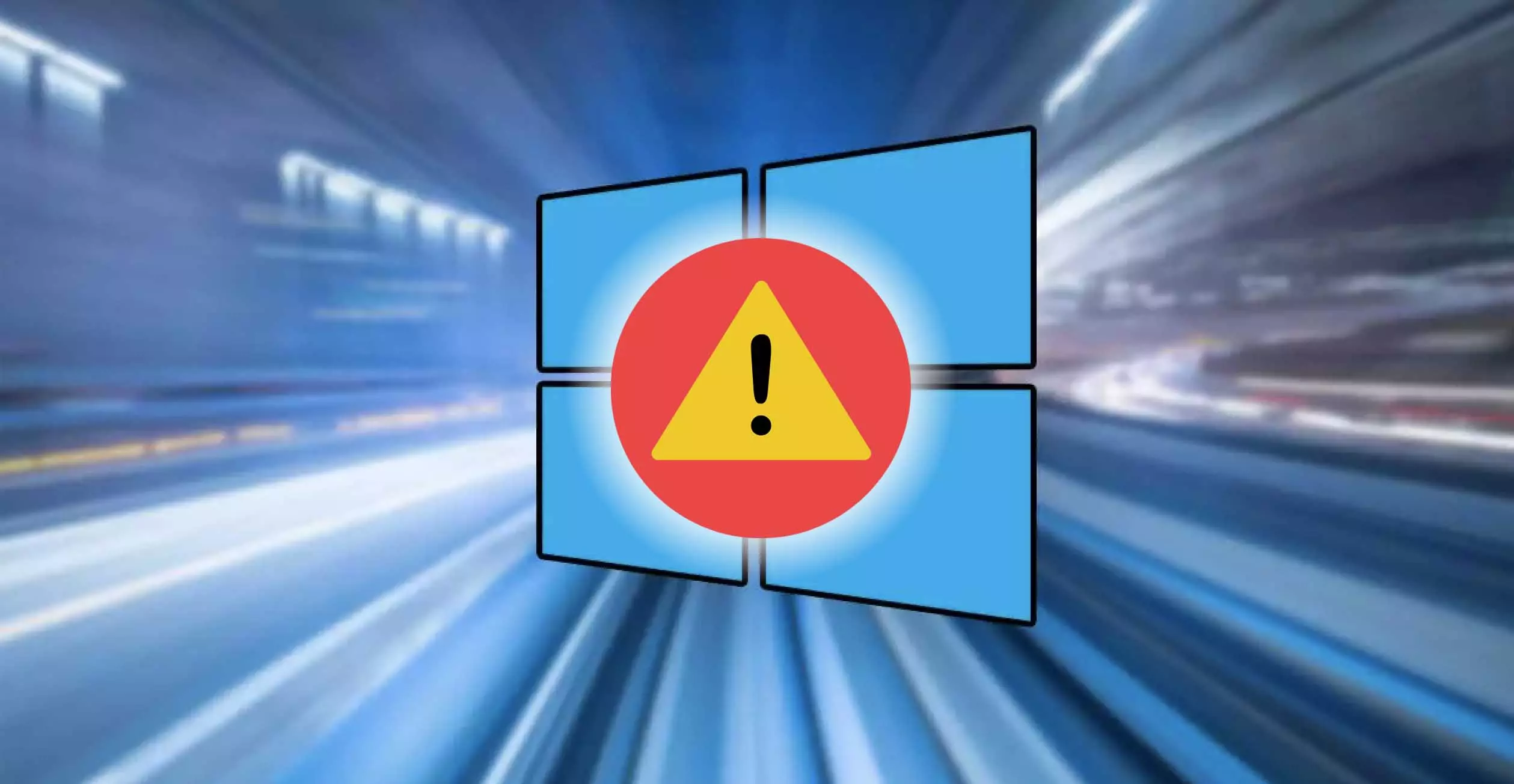


Your computer shuts down on its own, all of a sudden, as if you had given it the order, but it doesn’t, and you don’t know why. The truth is that if this situation is repeated it is quite uncomfortable to have to wait for it to turn off and turn it on again. We must also worry about causes of sudden shutdown, since it can be a nonsense of easy solution or a serious problem that indicates that the computer is in the last.
That computers do strange and unexpected things is not new. One of those things is that, suddenly, it turns off as if it were a programmed action, not because of you of course, that is what is most puzzling. Other times it happens like when the house light goes out and turns off in a tenth of a second, this may already indicate something more serious. In short, the cause of the shutdown problem may be in the software or in the hardware.
Problems with the configuration of the OS or incompatibility with some programs they can cause unexpected shutdowns that are often preceded by the resulting error screen.
You probably have the controllers most current of your devices (monitor, graphics card, printer, etc.) because they are downloaded and installed automatically with Windows Update. However, an error in the update process or in the initial installation may be generating an error that causes the computer to shut down.
To solve this problem the best solution is that update manually the drivers or reinstall them. The normal thing is that the error has started from some change in the devices of your computer, such as the connection of a new device or a recent driver update, so you should try to act on them first. To manually update the drivers in Windows 10 we have to do the following:
If the problem persists you can reinstall the controllers like this:
Sometimes the default power profiles Windows, causing sudden shutdowns and reboots. If the shutdown problem comes from here it is advisable to create a new default power configuration, we will do it by following these steps:
It may be the case that we do not have the notifications activated and we do not find out or do not remember that we have a pending scheduled rebootThis usually happens after a Windows 10 update. These types of actions are usually executed outside of business hours, that is, the hours that we mark as active.
To solve this type of inopportune restarts we can go to Home / Settings / Updates and security, there we can Temporarily pause updates for 7 days and also resume them.
The first thing to know is that Windows 10, if it detects a serious error, will automatically restart the computer after a blue screen. It is an action that is activated by default. We can deactivate it, but taking into account that we are talking about serious errors, it is rather a temporary solution in the very short term. In case your computer is in the last and you are going to get rid of it, or if you decide to risk to continue using it with the fatal error, this is what you can do to disable automatic restart
(We remember that it is not a recommended option):
Another reason to take into account is that we have been infected by a virus on our computer or that we have the presence of any other type of malware or remote access. In case you have Windows Defender and Windows Firewall deactivated, activate them, if you have already done it, it is better that you resort to other external programs. For this we will have to use an antivirus, such as Avast for example you have a free plan, and a firewall like ZoneAlarm for instance.
It is very possible that any of the mentioned malicious activities is generating some kind of problem in the system that causes unexpected shutdowns, that is why it is a priority clean.
Things start to get complicated when our computer gives us problems like the unexpected shutdowns and the cause is in the hardware, because the solutions are not usually simple. A specific hardware failure may be logged in the Device administrator Windows marked with the exclamation mark.
This is one of the most common causes when we experience unexpected power outages. As with all kinds of electronic devices, when they reach a temperature too high they are blocked or turned off to avoid greater evils. You can install a monitoring application that controls the temperature of the processors and other components, but it is usually easily perceived when a computer is too hot, just touch the fan grills, if they really burn, the computer is overheating, If we only notice that they are hot, we would consider that something within the normal range.
The solution is very simple, you can place a cooling base that will help the equipment not reach such high temperatures. For the more hands-on, those who dare to put their hands on the CPU, it is advisable to install some fans more powerful that help dissipate hot air.
Any physical failure in the RAM memory modules or a bad configuration of this one in the BIOS can cause unexpected shutdowns and other types of errors. To do some checks we would have to enter the BIOS configuration panel and for this, some experience is recommended, otherwise it is better to take it to a repair service.
The ideal would be configure BIOS to restore the default options and see if this solves our problem.
Continuing with the BIOS, it is possible that the installing a new device cause problems because the first one is out of date. As we have commented previously, it is advisable to be familiar with the BIOS settings.
Generally, the manufacturer itself offers a menu of BIOS setup and update which is usually simple to use. But what we are repeating, always very carefully, and if we have any questions we take it to a professional.
If there are problems with the energy supply This directly affects the operation of the equipment, especially if it is a desktop computer or if we have problems with the laptop battery and it cannot replace the power supply when it fails.
In fact, a problem of connections or a spark a bad connection can cause the device to shut down.
When the hard drive on which you have the operating system installed, in this case Windows 10, presents physical problems write or read is probably crying out for a replacement.
When there are problems reading files that are important to the operation of the computer, different types of rare errors can occur, including system shutdowns. If the hard drive is of the SSD type, the errors are almost instant. Doing a surface scan of the unit can reveal the presence of these types of problems.
The post Does your computer suddenly shut down in Windows 10? appeared first on ADSLZone.
Exploring the Top 5 Voice AI Alternatives: What Sets Them Apart?
How iGaming Platforms Ensure Seamless Integration of Casino Games and Sports Betting?
The Rise of Spatial Computing: Evolution of Human-Computer Interaction
Data Loss on Windows? Here's How Windows Recovery Software Can Help
Integrating Widgets Seamlessly: Tips for Smooth Implementation and Functionality