
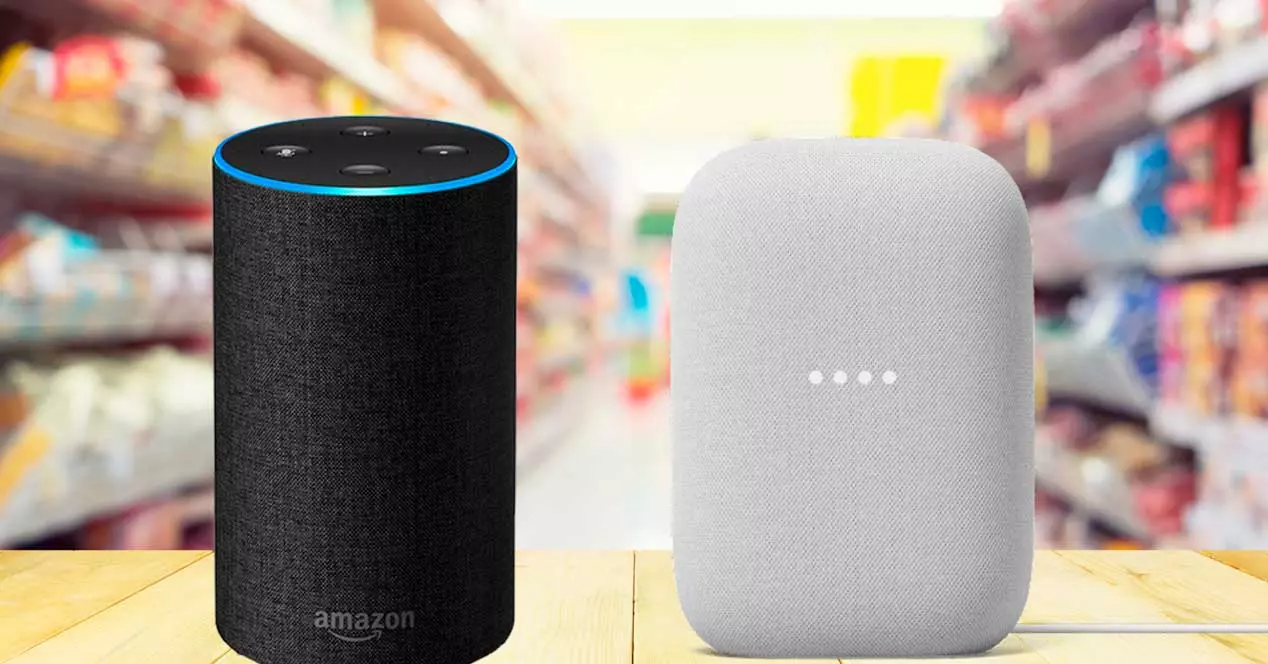


Making the shopping list on your mobile has become commonplace and we don’t have to use the usual pen and paper that you end up forgetting on the kitchen table before leaving. But you can go one step further by jotting it down in your phone’s notepad and we can make the shopping lista with a voice assistant. You dictate what you need and it automatically synchronizes it with your mobile or with your partner’s so that you know what to buy without forgetting the piece of paper.
We can make the shopping list with the voice assistant regardless of the brand or model we have. Both Google and Amazon, the two main models on the market, have options for this shopping list.


The main advantage of using voice assistants to make the shopping list is that we will not need to be aware of a paper that we are going to have to look for, we do not have to use a pen and we will not forget it when we go to the supermarket. Imagine, for example, that you are going to make a recipe. You are in the kitchen and you spend the remains of pasta or some spice. At that point just say “Ok Google” or “Alexa” and what you just spent.
So you will know that you have to buy it the next time you go, that you must replace the lentils or chickpeas or the milk brick that you just spent. In addition, it is synchronized with several devices and you can even share it with your partner or your children so that you all have access to the shopping list, you can all add things and you can all consult it when you are in the market or in the supermarket without forget anything.
Another advantage is, as we say, that you can have a joint shopping list. Each one adds with their voice what they need in the Google Home or Amazon Echo at home. Then all the products are unified in the different smartphones and you can have a joint list from which I will be eliminating.
Google allows us to create a shopping list whether we have a Nest display or Google Home speaker as if we simply use the assistant on the mobile phone. So we will always have what we need at hand and we can add it as we come to mind. There are several options to create a shopping list depending on whether it is a speaker or screen used by one person or used by several people. If multiple people use it, go to the Google Home app and make sure all your devices are linked and that Voice Match It recognizes you all. You must tap on “Invite” and add other users.
Once you have it, we create the shopping list:
We will enter the notes section and google lists and the first thing we have to do is go to the bottom of the screen where we can choose the provider of notes and lists as long as we have it installed on the mobile phone. He recommends some like “Any.do”, the “Bring! Shopping list ”or the Google Keep application. You can choose the one you want or install it if you don’t already have it installed. Or you can choose none and use the Google interface as we will explain below and in a simple way.
Once the provider has been chosen, we go to the top of the screen where we will see “Manage your notes and lists”. And we go to “Shopping lists”. Pressing redirects us to the Google app or Chrome. We access from our account and we will open a new shopping list where we can add products or collaborators.
You can touch on “Add product” and you are choosing what you want to add. But you can also use your voice, as we will explain below. With the voice we can add anything as long as we have the assistant activated. We simply have to say a series of commands. We can
So we can add or see what is available. From the Home app
We can change the name by tapping on the menu in the upper left corner or we can tap on “Share” if we want to send it to a contact.
To see all your lists we simply go to:
This will open all the lists that you have linked. If you want to delete any, simply tap on the menu of the three lines in the upper right corner and choose “Remove”. But only the owner of the list will be able to delete it.
With Alexa we can also create a shopping list if we have an Amazon Echo at home. What’s more, we can create it using the voice. Once you have it, we add all kinds of products or by consulting them when we go to buy.
We can choose to create it from the app or ask for it with our voice. That is, you will not need to go to the app settings but it will be enough to tell it “Alexa, create a list” to the assistant. Once it has created it, it will ask you how you want to name it and you simply have to say the name and confirm. Although we can also use the application from the mobile phone to always have it at hand and then add products. This will ensure that the registered name is correct.
One of the advantages offered by the Alexa app is a direct access to create a shopping list. We should not go to the different menus and settings but when opening the application in a recent version you will see it in the first section: Create a shopping list (Add products to the shopping list and share it)
If you want to share, go to the top of the screen and tap on “Share”. You can send the link through WhatsApp or any other messaging application so that your friends, family or roommates can see the list.
We can do it from the app manually or using the voice assistant. At the top of the list, following the steps above, once you touch, you will be able to choose in “Add element”. It is less visual than in the case of Google, since we will not see the drawing of what it is, but rather it is only a text list where we will add things and with a square next to each item to check.
If you want to add products with your voice, we can do it with a series of commands available both from Amazon Echo and from the Alexa app itself:
You can ask him what’s on the shopping list and the wizard will automatically read it from the loudspeaker. So you will know if everything is ready or not. To check it from the supermarket you just have to go to the app and see it.
The post Don’t forget anything! Make the shopping list with your voice assistant appeared first on ADSLZone.
Exploring the Top 5 Voice AI Alternatives: What Sets Them Apart?
How iGaming Platforms Ensure Seamless Integration of Casino Games and Sports Betting?
The Rise of Spatial Computing: Evolution of Human-Computer Interaction
Data Loss on Windows? Here's How Windows Recovery Software Can Help
Integrating Widgets Seamlessly: Tips for Smooth Implementation and Functionality