
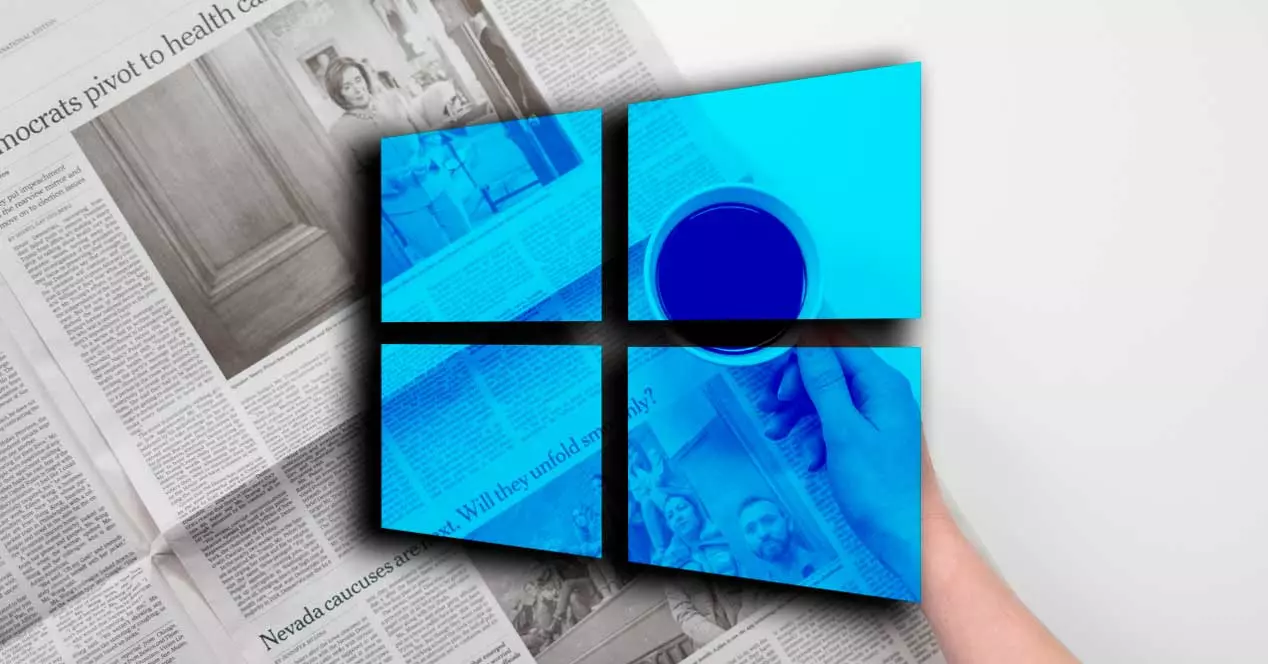


If you have updated Windows 10 in the last few months, you will see that the “News and Interests” feature appears in the taskbar at the bottom right. You will see the weather in your area but you can also have a general idea of what happens in the world, of the latest news and information on all topics.
As explained from Microsoft, you should see the option at the bottom if you have the latest version of the operating system but you may not feel like it because you do not have enough space on the taskbar or that your monitor does not meet the conditions: “The news and interests are only available on main monitors and where the taskbar is aligned with the bottom of the screen ”, they explain.
A section in Windows that allows us to know everything that is most important when we turn on the computer. They are in the latest versions of the operating system. As explained from Microsoft itself: “News and interests in the taskbar provide easy access to information that is important to you, without the distraction of switching between apps, websites and other devices ”.
In this section we can see, in case of opening it, the weather conditions. We can see them at the bottom of the screen and open the drop-down menu in which we will see more details. At the bottom of the Windows taskbar we can see the temperature, an icon with the weather conditions and if it is sunny or not. By hovering the mouse over this section we can see all the news of the day, a summary of the stock market, the full weather forecast …
You do not have to see this bar or section if you are not interested. We can disable “news and interests.” We can activate and deactivate it whenever we want and have it again whenever you want.
If you do not want the text or weather icon to appear, or to be able to access News and Interests, the steps are as follows:
The weather forecast icon will thus disappear and the possibility of accessing the details will also disappear. Whenever you want to reactivate it, we follow the same steps but we remove the “check”In the Disconnect section.
We can customize the bar according to our interests. To access it, as we have explained, simply pass the mouse in the lower right corner where you will see the temperature of the day. When you open it, important details will appear: the forecast, a summary of the stock market, the highlighted news or specific events such as the medal table of the Olympic Games during August 2021.
One of the first things we can choose is whether we want the Windows temperature to display in degrees Celsius or degrees Fahrenheit. The normal thing is that it is in Celsius but we can change it whenever we want or need. To change it, we just need to click on the taskbar and the drop-down with the options will open. In the upper left we will see the temperature that makes and a small ºC or ºF icon.
You can tap on one or the other to choose in which format you want it to be displayed.
We can also show only the weather icon in the task bar without having to show the exact temperature and the “Sunny”. That is, only a sun or a cloud or a storm will appear to you. To change it, tap on any part of the taskbar with the right mouse button. A drop-down menu will open where you have to search for “News and interests”. When you pass the mouse over it, you will see how a series of options appear and we choose “Show only the icon”.
You can choose the location by tapping on the taskbar and open the drop-down menu. Once the option opens, we go to the pencil in the upper left corner next to the location. This will allow us to choose another. Normally it will detect it automatically but we can change it if there is an error in the computer or simply if you are in a city but you are interested know the forecast of another or the temperature that is in another part of the world.
We can also change the language if the one in the “source” is not the one you normally use. Go to the news and interests section. Open the section and tap on the three dots in the upper right corner. Here, click “Language and content”. You can change the content and the language of the font from the page that will automatically open in the browser. Once you change it, it will appear in your language.
We can choose what we want is shown in this section because it is possible that there are topics that do not interest us the least. Normally, some will come by default but that you have not chosen, that are of no use to you or do not consult them. There may be news from the press of the heart or you may not be interested in reading sports news, for example. In that case, we can choose.
We have to go to the Microsoft website where the page “My interests”. To do this, we touch on the icon on the taskbar, the drop-down will open and we must go to the three points in the upper right corner where we will touch on “Personalize”. This will take us to the page of our registered Microsoft account and to the “My interests” section
We can use the search engine at the top of the screen to choose what you would like to see in your font. In “News” we can add the topics that interest us such as fast check, coronavirus, Spain, money, technology …
We can also open other sections such as “Entertainment” or “Sports” and “Money”, “Style”, “Health and well-being”. We simply have to tap on the corresponding icon to add it to our window and see it as interests.
The post Configure Windows News and Interests to stay up-to-date with what’s happening appeared first on ADSLZone.
Exploring the Top 5 Voice AI Alternatives: What Sets Them Apart?
How iGaming Platforms Ensure Seamless Integration of Casino Games and Sports Betting?
The Rise of Spatial Computing: Evolution of Human-Computer Interaction
Data Loss on Windows? Here's How Windows Recovery Software Can Help
Integrating Widgets Seamlessly: Tips for Smooth Implementation and Functionality