
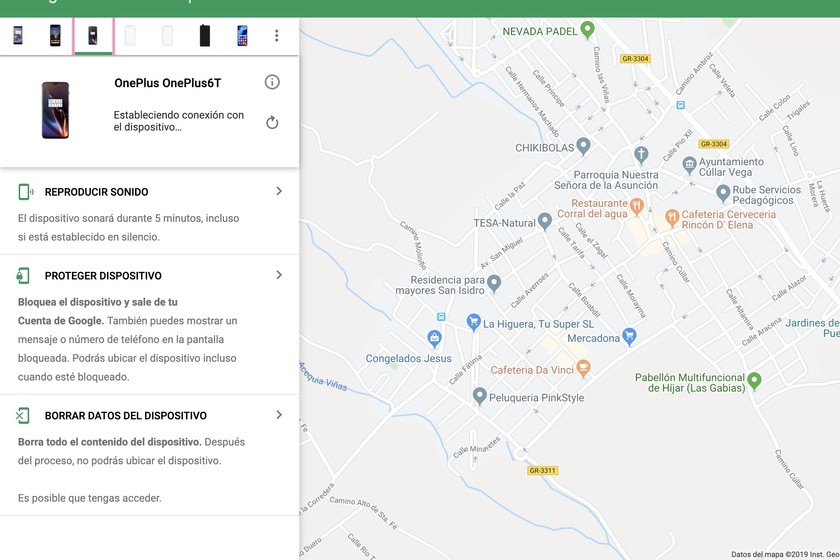

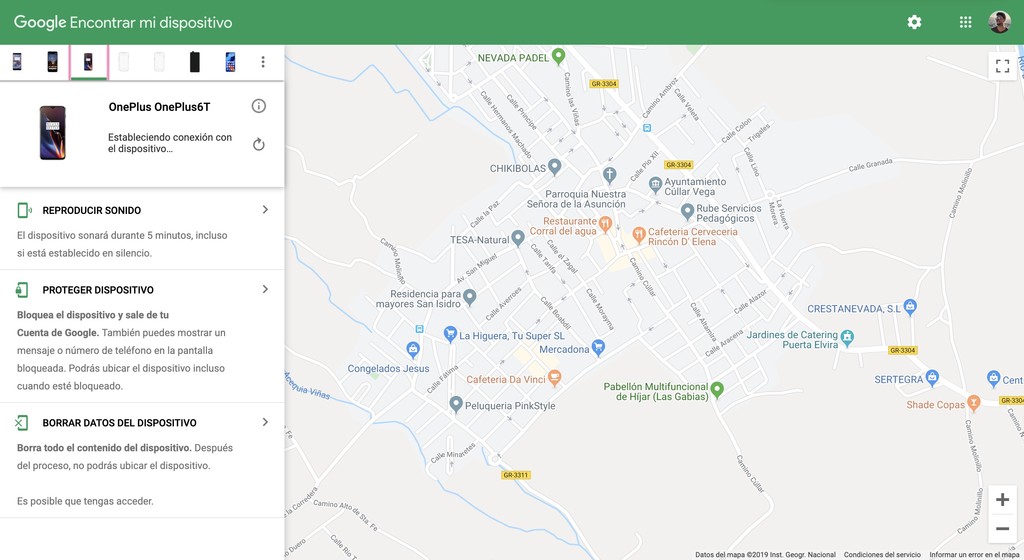
It may be directly or indirectly, but it is quite likely that, at some point in your life, you have suffered a situation related to the theft or loss of a mobile phone. Fortunately, there are ways to locate a lost mobile, between them, Android Device Manager, Google’s tool for this purpose.
It is therefore necessary to tell you in detail how you can use this function to make the most of it, either through a mobile phone or through your computer, as well as explain yourself limitations and other factors to consider before using it.
If you have lost or misplaced your mobile, you can always turn to the computer to try to locate it, block it, or erase its data. As we anticipated, Android Device Manager is Google’s tool to find our device in case of theft or loss. It does not even require that we have the application installed, since it works through our Google account.
To manage this from the computer, we only have access the web version, where will we see a fairly simple interface. On the left, we see our list of devices, arranged horizontally. When choosing one, the last connection time, the network to which it is connected (in case of being connected to a WiFi network) and the remaining battery are displayed. On the right, we will see a map with the area and the exact point where the phone is located.
Returning to the left, the options here are three.
Android Device Manager can also be used from your mobile phone, whether it is a secondary phone you have, or that of a friend or relative, to locate your lost mobile. All you have to do is download the application and enter your Google account. The app has a guest mode, so that we can add it quickly even if it is not previously registered on the phone.
The operation is identical to that of using this service from the computer, being able to perform the same functions of sound reproduction, device blocking or complete erasure of the content. The difference here comes in the format of the app, in which we see in the upper part where the mobile is, and in the lower part the functions that we can perform.
Android Device Manager has one main problem: it requires the phone to have an internet connection. The moment someone turns off your mobile, you will not be able to locate them wherever they are. On the other hand, it completely depends on your Google account. This means that, if they format your phone, you will not be able to do anything either, since the information will not be available.
Therefore, if you want to use this tool to locate your mobile, it is advisable act as quickly as possible, before they turn off the phone or try to format it.
–
The news
Android Device Manager: what it is and what you can do with this Google tool
was originally published in
Xataka Android
by
Ricardo Aguilar
.
Exploring the Top 5 Voice AI Alternatives: What Sets Them Apart?
How iGaming Platforms Ensure Seamless Integration of Casino Games and Sports Betting?
The Rise of Spatial Computing: Evolution of Human-Computer Interaction
Data Loss on Windows? Here's How Windows Recovery Software Can Help
Integrating Widgets Seamlessly: Tips for Smooth Implementation and Functionality