We will use a simple tool for the process, totally safe and quite intuitive to use. The name of it is Snappea, a platform whose objective is to convert YouTube videos into MP3 format, and then have them stored on the device without the need for the internet.
An app to convert videos into MP3 and that serves as a player
Surely by now we have read or heard about numerous options that offer the same utility, but we are also sure that there are few that offer an integration in Android at the height of Snappea. It not only manages to be a tool for download YouTube videos, nor a converter to convert it to an audio format such as MP3, but it can also serve as a player.
That is, a YouTube within YouTube, with an interface similar to the Google platform. Let us not think that, because it is not official, the remedy is worse than the disease, If not the opposite. The operation of the app is correct and very stable, in addition to not running into advertising, something that on the official platform we do not stop suffering. It would be a mistake to think that the interface is clunky and outdated, because it is not.

It has current functions that make it very intuitive, such as the mode Picture in Picture, gestures to minimize the videos while we continue browsing the app and even a night mode. In fact, without logging in with the same account we have on YouTube, all content is synchronized between both platforms. That includes the created playlists or history, as well as personalized content of what we most often see on the video platform.
Finally, when it comes to downloading videos (its central function), the app allows you to download them in different formats and qualities, either in video or in audio in the case of music. All you have to do is access a video, click on ” Download ”, and a context menu will appear with all the formats. In audio, how can it be otherwise, the format is recognized MP3, with different qualities that modify the size of the file. For video, we can download content from 240p to 1080p, the highest quality that it supports and that broadcasts in HD. This not only affects the videos individually, but also allows us to download playlists in a complete way, where we probably have hours of music stored there.
How to download videos for free from YouTube
If we remember what the beginnings of Snappea were, a website comes to mind where the URL of the video was copied and downloaded or converted to an audio format normally. This has been adapted to the Android version, in a much more comprehensive way.
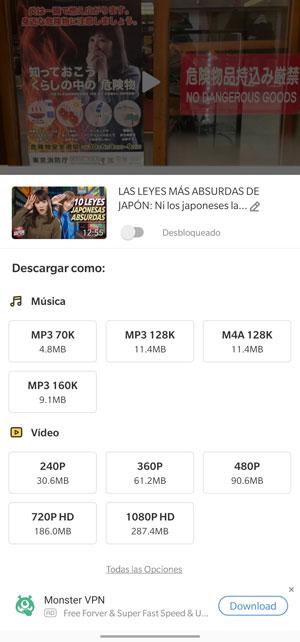
Thus, if we want to continue enjoying watching the videos on YouTube and download them with Snappea without having to use your app explicitly, it can also be done. It is enough to continue using the YouTube app as usual, and the moment we want to download a video, we will select the ” Share ” button. The typical menu appears to us to spread it through the different social networks, but, if we go a little further down, we will see the shortcut of ” Download in Snappea ”.
The same download menu that we discussed earlier during the Snappea app will appear again, with all the formats and qualities available for the video in question. An even more intuitive way to download and convert videos from Youtube mp3 for free and without any security risk.
Download Snappea on your Android
It is true that Snappea has its own web version adapted to mobiles, but with an app specially designed for Android, it is a mere fact that we are going to use it for the best experience it offers. How I know it’s an APK, you will have to do the installation on your own. But do not worry, because it is something very, very easy if you follow the procedure that we teach you below. It won’t take you more than a couple of minutes.
- Go to the Snappea website so you can download MP3 from YouTube.
- Once there, click on «Download SnapTube«
- You will see that it starts the download of an executable file for Android, an APK
- Remember to activate the option “Unknown sources” so that the system allows the installation.
- When finished, you will receive a notification on your smartphone
- You have to choose to install







